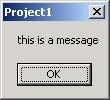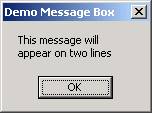VB
Programming Basic
What is Visual Basic?
3 kinds of Errors
Programming Process
Constants and Variables
Invalid, Valid Variable Name Exercise
Data Types
Internal Data Representation
Declaring Variables in Visual Basic
Variable Declaration Exercise
Identifying Variables, Constants
Assignment Statements
Internal Documentation
Visual Basic Terms
Event, Control, Property
Designing the User Interface
Design Time, Run Time, and Break Mode
Concatenation - &
Concatenation exercise
Functions
Creating an Executable File
Math Operators
More on Assignment Statements
Sequence Control Structure
FlowChart
Walking Though Code
Val() and Conversion Functions
Visual BASIC Functions
Focus
Format Function
Pseudocode
Flowchart
Simple Visual Basic If Statement
Order of ASCII exercise
Simple If Exercise
If Else
Selecting Text in Text boxes
Elseif
Visual Basic Message Box
White Space
Guidelines for adding white space
Nested If Selection Structure
Nested If
How deep is too deep?
Input Data Validation
Using BreakPoints
Logical operators and compound If statements
The Or operator
Not operator
Hierarchy of Logical Operators
Case Structure Pseudocode
Select Case Statement in Visual Basic
Counter & Accumulators
Scope
Division by Zero
Pseudocode Iteration Control Structure
Charting Multiple Statements Inside a Loop
Iteration (Do Loop)
Random Numbers
InputBox
Iteration Control Structure in Visual Basic
Converting Flowchart/Pseudocode to VB Code
General Procedures
Pseudocodeing and Flowcharting General Procedures
Flowchart using general procedures
Passing Arguments to Procedures
Data Files & Data Hierarchy
Sequential Data Files
Write to a Sequential Data Files
Close a Sequential Data Files
Read from a Sequential Data Files
Date Function
Reports
Method of Layout Design
Printer Object
Printing Variable Length Data
Variable Arrays
Searching an Array
VB Message Box Function
Programmer Defined Functions
Control Break Logic
| Programming Basic |
|---|
| Hardware | is the equipment or machinery associated with a
computer.
| Software
| refers to the data and instructions used to generate information.
| |
|---|
⊕ Information Processing Cycle
| Input | Data
| Storage
| |
Process
| a running software
| Processor
| CPU (Central Processing Unit)
| Computer Program
| Software
| Output
| Information is output in a useable form
| |
|---|
Software or Programs can be divide into two categories.
| System software | Windows is an example of system software.
| Application software
| Word is an example of application software.
| |
|---|
All software is written by programmers.
♦ Off-the-Shelf software
♦ In-house or customized development
⊕ Systems Development
♦ System Analysis & Design
♦ Implementation includes (among other things)
Programming- Programmers write programs
| Testing and debugging
| |
|---|
⊕ What a Computer Can Do
Accept data via input device
| Store Data in Memory
| Variables
| Perform Arithmetic operations (add, subtract, multiply, divide) on data
| Compare data to other data
| determine if one value is less than, greater than, or equal to another value
| Output Results via output device
| |
|---|
⊕ Programs and Programming
♦ Logic / Algorithm - Step-by-step instructions
♦ Structured Programming
⊕ Programming Languages -
Programmers write programs using a programming language best suited for the application they are creating.
| Machine Language | the only language the computer really understands. No one really write in machine language. Instead an assembler, compiler, or interpreter converts the instructions written by the programmer, (the source code) into machine language.
| Low-Level Language
| closest to machine language
| Assembly Language
| High-Level Languages
| closer to English
| Cobol, C, C++, Java, Fortran, Perl, RPG, Visual Basic,
| Fourth-Generation Language
| Intended for programmer as well as non-programmer use
| SQL, FOCUS
| |
|---|
⊕ Translating Source Code to Machine Code
| Source Code | instructions written in a computer language
| Assembler
| Assembly languages are assembled.
| Compiler
| Checks all instructions in a high-level program for syntax errors, if any error is found a list of detected errors is produced. If no errors are found the entire program is translated into machine code and stored in machine language ready for execution.
| Interpreter
| Checks instructions in a high-level program for syntax errors one line at a time. If no error is found the instruction is translated into machine code then executed and the interpreter moves on to the next line in sequence.
| |
|---|
⊕ Procedural Language
⊕ Event-Driven Programming Language
⊕ Object-Oriented Language
Sat Feb 5 07:28:04 CST 2011| What is Visual Basic? |
|---|
Visual Basic evolved from the text-based language - BASIC (Beginne's All-purpose Symbolic Instruction Code). With the development of the Microsoft Windows GUI in the early 1990's writing programs to run in the graphical environment was difficult. Visual Basic was created by Microsoft and released in 1991 to simplify the process.
Creating an application using VB is sometimes referred to as Rapid Application Development. Visual Basic is the most widely used RAD language.
⊕ Visual Basic
high-level Programming Language
| Event oriented
| As opposed to procedure oriented. In a procedural language there is always a beginning, middle, and an end.
| High-visual
| Uses a GUI (Graphical User Interface)
Interpreted in development stage
| Can be compiled
| The runtime file - msvbvm60.dll usually found in the System
directory is needed to run a Visual Basic application
without the Visual Basic program.
| |
|---|
♦ Using Visual Basic we will create forms (windows) and the code that will be executed when an "event" happens.
♦ The environment we use to develop VB applications is called an Integrated Development Environment or IDE. It provides tools to draw the visual interface, write the code behind the interface, compile, and test and debug the application.
⊕ Versions of Visual Basic
| 1991 | 1.0
| 1992
| 2.0
| Faster
| 1993
| 3.0
| Simple way to control databases
| 1995
| 4.0
| Supports 32-bit processing. It generates 32-bit applications for Windows 95 or NT. Began providing developers with some object-oriented capabilities.
| 1997
| 5.0
| New interface. Programmers can create their own controls.
| 1998
| 6.0
| Includes new data access and Web development features.
| 2002
| .NET
| Major changes (among other things) enhances Internet Application
| |
|---|
⊕ Editions of Visual Basic
| Learning Edition | Allow beginning Visual Basic Programmers to easily create powerful applications for the Windows platform. It includes all intrinsic controls, plus grid, tab, and data-bound controls. Documentation includes Learn VB Now (a multimedia CD-ROM title), plus Microsoft Developer Network CDs containing full on-line documentation.
| Professional Edition
| Designed for professional programmers. Includes all the features of the leaning edition plus additional ActiveX controls, the Internet Information Server Application Designer, Integrated Data Tools and Data Environment to support high-speed database access, and the Dynamic HTML Page Designer. Documentation includes the Visual Studio Professional Features book.
| Enterprise Edition
| Intended for development and support of robust distributed applications in a team setting. Includes all the features of the Professional edition plus Back Office tools such as SQL Server, Microsoft Transaction Server, Internet Information Server, Visual SourceSafe, SNA Server and more.
| |
|---|
⊕ Other flavors
| Working Edition | Like the Learning Edition but may not compile to an .EXE file and no online Documentation. Comes with textbooks.
| VBA/Visual Basic for Application What is Visual Basic
| Included with Microsoft Office applications to provide programming-development capability from within them.
| |
|---|
| 3 kinds of Errors |
|---|
⊕ Syntax Errors
♦ Syntax errors, called Compile errors by the IDE, occur when the compiler or interpreter is unable to convert a line of code written by a programmer into executable code.
♦ They occur when the programmer has violated a rule of the language.
♦ Some syntax errors are detected as soon as you move to the next line.
♦ Other syntax errors are not detected until you attempt to run the program
⊕ Run Time Error
♦ Run Time errors occur when the program is executing and has encountered an instruction which attempts to do something which is not allowed.
♦ For example
if you attempt to assign a string value to a numeric property or variable the following error will occur
♦ For both Compile errors and Run-Time errors the editor will flag the line of code which caused the error.
⊕ Logic Errors
♦ Logic errors occur when the program statements are syntactically correct but do not produce the desired results.
Remember - Programs always do exactly what you tell them to do but not always what you intend them to do.
⊕ Debugging
♦ Locating and correcting errors in a program is called Debugging.
Sat Feb 5 07:28:05 CST 2011| Programming Process |
|---|
⊕ 1. Define/Understand Problem
| State the output requirements | What are you trying to do?
| Identify the available input
| What are you given to work with?
| Determine necessary processing
| What do you have to do with or to the available input to produce the desired output?
| |
|---|
⊕ 2. Develop the logic
♦ Decompose into smaller segments
♦ Design Tools
| Structure Charts | | Flowchart
| Pictorial representation of a program solution
| Pseudocode
| Solution to programming task that is language independent
| Walkthrough
| | |
|---|
⊕ 3. Code / Write the program
| Compile Program | Syntax Errors – A violation of the rules of the language.
Example: Pint "Hello World " (Print is misspelled) Test Program
| Logic Errors – when a program does exactly what it is told to do but not what the programmer intended it to do.
| Example: GrossPay = PayRate / HoursWorked |
|---|
⊕ 4. Document the Program
⊕ 5. Maintenance - Make changes or enhancements to programs as needed or requested.
Sat Feb 5 07:28:05 CST 2011| Constants and Variables |
|---|
Data is categorized as either constants or variables and either numeric or non-numeric.
⊕ Constants
| Numeric constants |
Nonnumeric constants
|
Anything enclosed in quotation marks is considered a Nonnumeric constant, also called string constants or alphanumeric constants or literals
| Nonnumeric constants SHOULD NOT be used in calculations For example - "Hello World", "5", "Five", "", (Quotes with nothing, not even a space between them are called a zero-length string or empty string.) |
|---|
⊕ Variables
♦ A variable is a named storage location (area of memory) that can contain data that can be modified during program execution. A variable can store only 1 item of data at any one time.
♦ Programmers often need to store values for later use. For example, you may have values entered by a user for the number of hours worked and a rate of pay. You plan to multiply the two values and store the result in memory so you can use it later. For this you will need a variable.
♦ Memory is made up of contiguous bytes. One byte can store one character. To store the word CLINTON requires 7 bytes of storage. When you declare a variable, memory space is allocated to that variable.
♦ Each variable has a name that is supplied by the programmer. When you reference that variable name in your program you are accessing the value stored in the memory location associated with that variable.
♦ The contents of the memory location can change; the name of the memory location will stay the same.
⊕ Rules for naming variables in Visual Basic
Unique within scope
| <= 255 characters (other languages may have different length restrictions)
| Begin with a letter
| No embedded spaces or many special characters (. , “ - $ # * and others). The underscore _ is a valid character.
| Cannot be a reserved word
| Use upper and lower case with purpose.
| Once a variable is declared you do not have to be concerned with upper/lower case. The editor recognizes words that are the same except for case and makes them all the same for you. (use of upper and lower case differ between languages) It is always good programming practice to use names that are descriptive or mnemonic.
| |
|---|
| Invalid, Valid Variable Name Exercise |
|---|
Based on the rules for naming variables in Visual Basic indicate whether the following variable names are VALID or INVALID. Check the appropriate column for each variable name. Are the GOOD variables names?
| Variable Name | Valid? | Invalid? | Good Variables Name? | If not why?
| GPA
| YES
|
|
|
| Count#1
|
|
|
|
| $grosspay
|
|
|
|
| GradePointAverage
|
|
|
|
| Attempted.Hours
|
|
|
|
| Attempted-Hours
|
|
|
|
| Interest Rate
|
|
|
|
| A2
|
|
|
|
| 2A
|
|
|
|
| Print
|
|
|
|
| Printitout
|
|
|
|
| MONEYAFTERALLTAXES
|
|
|
|
| |
|---|
⊕ Rules for naming variables in Visual Basic
Unique within scope
| <= 255 characters (other languages may have different length restrictions)
| Begin with a letter
| No embedded spaces or many special characters (. , “ - $ # * and others). The underscore _ is a valid character.
| Cannot be a reserved word
| Use upper and lower case with purpose. Once a variable is declared you do not have to be concerned with upper/lower case. The editor recognizes words that are the same except for case and makes them all the same for you. (use of upper and lower case differ between languages)
| It is always good programming practice to use names that are descriptive or mnemonic.
| |
|---|
| Data Types |
|---|
♦ Every variable has a data type. The data type specifies the kind of data the variable can store.
♦ As with constants all programming languages have at least two kinds of data types.
| Nonnumeric data type | (called String, text, alphanumeric, or character data in different languages
) can be used to store any kind of data.
| Numeric data types
| are used to store numbers.
| |
|---|
♦ Different programming languages may have other data types.
⊕ Data Types in Visual Basic
♦ Visual Basic has 14 different data types. We are interested in only a few for now.
| String | String variables are a nonnumeric data type that can be used to store text values up to 2 billion characters long. The maximum length will differ on individual machines because of available memory, overhead, and other programs.
Any characters may be stored in a string variable. Integer
| Integer data type can be used to store a whole number between -32,768 to 32,767
| Long
| Integer data type can be used to store a whole number between -2,147,483,648 to 2,147,483,647
| Note: If you know that a variable will always store whole numbers (such as 12) rather than numbers with a fractional amount (such as 3.57), declare it as an Integer or Long type. Operations are faster with integers, and these types consume less memory than other data types. Single
| Is used to store single-precision floating-point numbers. In other words they are used to store numbers with fractions.
| Double
| Is used to store double-precision floating-point numbers. That is numbers that are very large, very small, or have many decimal positions.
| Boolean
| Variables are used as a flag or switch. The value of a Boolean variable is either True or False. Boolean variables are used to indicate the absence or presence of a certain condition. The properties Default, Cancel, Visible, and Enabled are all Boolean properties.
| Date
| The date data type can store a date anywhere from Jan 1, 100 to Dec 31, 9999. The date is stored as a number of days from 12/30/1899. Negative numbers reflect dates prior to 12/30/1899.
| Time is stored in the decimal portion of a Date type variable. |
|---|
| Internal Data Representation |
|---|
Data is stored internally in bits or electric circuits that are either on or off.
On external storage devices bits are recorded as magnetic or reflective spots.
♦ 8 bits make up 1 byte.
♦ When string data is stored in memory each character/symbol requires 1 byte of storage.
♦ The following representation of a byte is how the character “a” is stored in ASCII.
0 1 1 0 0 0 0 1 |
|---|
⊕ ASCII
ASCII stands for American Standards Committee for Information Interchange and is a standard coding scheme used by most personal computers to represent letters, numerals, symbols, as well as keys on the keyboard like Enter, Backspace, etc.
When we refer to the ASCII code we usually will use the decimal equivalent to the binary (base 2) number represented by the ons and offs (1’s and 0’s). So we would say that the character “a” is represented by the ASCII code 97. To convert a binary number to decimal we need to understand how numbers in different bases work.
♦ The number 789 in base ten is equal to
9 * 100 = 9 (any number raised to the power of zero equal 1)
+ 8 * 101 = 80 (any number raised to the power of one equals itself)
+ 7 * 102 = 700
9 + 80 + 700 = 789
|
|---|
♦ The same can be done with a binary (base 2) number
0 1 1 0 0 0 0 1 _ _ _ _ _ _ _ _ 27 26 25 24 23 22 21 20 |
|---|
1 * 20 = 1
+0 * 21 = 0
+0 * 22 = 0
+0 * 23 = 0
+0 * 24 = 0
+1 * 25 = 32
+1 * 26 = 64
+0 * 27 = 0
1 + 32 + 64 = 97
|
|---|
The ASCII coding scheme uses only 7 bits of a byte (0 – 128). Computers also use numbers 129 through 255 to represent additional characters but this list is not really standardized so you may find difference between charts.
♦ Unicode
Because 256 characters are not sufficient to represent all characters used in Asian languages a new standard has emerged. The "Unicode" character set uses two bytes of storage and contains more than 32000 characters. Since the standard has to be supported by the entire industry, unicode is still not widely used. Windows 2000 and MacOS X offer full support for it
♦ Numbers are stored in binary as well
0 1 1 0 0 0 0 1 _ _ _ _ _ _ _ _ 27 26 25 24 23 22 21 20 |
|---|
is also equivalent to the unsigned integer 97
How the contents of an area of memory are interpreted is based on how it is defined. If this area is defined as character data, it will be treated as ASCII character "a".
If it is defined as an unsigned integer, it will be treated as the number 97.
Actually an unsigned integer uses at least 2 bytes or 16 bits and can store a number as large as 65,535. (1 + 2 + 4 + 8 + 16 + 32 + 64 + 128 + 256 + 512 + 1024 + 2048 + 4096 + 8192 + 16384 + 32768)
1 1 1 1 1 1 1 1 1 1 1 1 1 1 1 1 215 214 213 212 211 210 29 28 27 26 25 24 23 22 21 20 |
|---|
Signed integers store the sign in the left most bit.
A signed integer that uses 2 bytes can store any whole number between -32,768 and 32,767
A signed long integer that uses 4 bytes can store any whole number between -2,147,483,648 and 2,147,483,647
The number of bytes used to store a particular numeric data type (and therefore the range of values) may vary on different platforms.
The data types Single and Double can store numbers with decimals. Numbers stored in floating-point variables are stored in scientific notation. A portion of the variable is used to store the sign and exponent. Sometimes a large or small number is displayed in scientific notation – 1.234568E+08 1.234568E-08
The more memory available to store a number the larger or more precise it can be.
♦ When declaring numeric variables, what should they be?
When fairly large or fairly small numbers are needed use double precision.
Working with integers is faster than single or double precision so if floating point numbers are not needed integers will improve speed. They also don't take up as much memory.
On some large mainframe systems data is stored using a different coding scheme – EBCDIC.
| Declaring Variables in Visual Basic |
|---|
Before you use a variable you should declare it. To declare a variable you can use the Dim statement.
Dim intNumber as integer Dim sngInterestRate as single |
|---|
It is good programming practice in any language to use naming conventions (rules, standards) to name your variables. In Visual Basic the naming conventions include using a prefix that identifies the variable’s data type.
| intNumber | The prefix int would signify an integer variable, use lng for Long
| sngHours
| The prefix sng would signify an single variable, use dbl for Double
| strName
| The prefix str would signify a string variable
| blnYearEnd
| The prefix bln would signify a Boolean variable
| dtmBDay
| The prefix dtm would signify a date/time variable
| |
|---|
♦ It is not REQUIRED to declare variables before you use them.
If you do not declare variables the default data type is Variant. While the variant data type is flexible since it can hold any data type it is generally advised to avoid variant data types because they require more memory and are slower to process.
♦ Option Explicit
To avoid variant variables we specify Option Explicit in the General Declarations Section. The General Declarations Section is at the top of the code window.
If Option Explicit is declared and you attempt to use a variable that has not been declared an error will occur.
You could set Option Explicit up as the default by turning on the Require Variable Declaration check box on the Editor tab of the Tools/Options dialog box. This automatically inserts the Option Explicit statement in any new modules, but not in modules already created; therefore, you must manually add Option Explicit to any existing modules within a project. The Option Explicit statement it must be placed in the Declarations section of every form.
♦ It is not a violation of the rules of the language to declare more than one variable on the same line
Dim intnumber as integer, sngamount as single, lngBigNumber as long |
|---|
But it is not advised. You should declare only one variable per line
Dim intnumber as integer Dim sngamount as single Dim lngBigNumber as long |
|---|
⊕ Variable Scope
♦ Variables may be declared at form level in the declarations section or within the procedure in which they will be used.
♦ A variable declared at form level is "known" to every procedure in the form. That means all procedures may use variables declared at "form level".
♦ A variable declared at the "procedure level" is "known" only to that procedure and can only be referenced by statements within that procedure.
⊕ Initialization
♦ In Visual Basic all variables are assigned an initial value automatically. All numeric variables have an initial value of 0 (zero) All string variables are empty
♦ This is NOT the case in all computer languages. C, C++, and Java do NOT automatically initialize variables.
♦ Since the need for variables arise throughout the programming process you will typically work back and forth between the variables declarations and the instructions during the creation of a program, declaring new variables as the need arises.
Sat Feb 5 07:28:06 CST 2011| Variable Declaration Exercise |
|---|
♦ Write an appropriate Visual Basic declaration statement to define variables to store the following information. Be sure to use appropriate prefixes. I have completed the firs one for you.
| Information | Declaration
| 1.
| Age
| Dim intAge as Integer
| 2.
| Address
| | 3.
| FICA tax withheld
| | 4.
| GPA
| | 5.
| Marital status
| | 6.
| End of month flag
| | 7.
| Social Security number
| | 8.
| Date account opened
| | 9.
| Telephone number
| | 10.
| Beginning of shift
| | 11.
| Account closed indicator
| | 12.
| Interest rate
| | 13.
| Number in stock
| | |
|---|
| Identifying Variables, Constants |
|---|
♦ For each of the following identify each data item as
| Numeric | variable or constant
| String
| variable or constant
| Undetermined
| | |
|---|
| Data | Numeric? | Nonnumeric? | Constant? | Variable? | ????
| 5.5
| yes
| No
| yes
| no
| strName
|
|
|
|
| "5.5"
|
|
|
|
| -250
|
|
|
|
| intScore
|
|
|
|
| Five
|
|
|
|
| "Parkland College"
|
|
|
|
| sngRate
|
|
|
|
| .0875
|
|
|
|
| 0
|
|
|
|
| "Invalid Date Vreenter"
|
|
|
|
| ""
|
|
|
|
| |
|---|
| Assignment Statements |
|---|
To store a value in a variable or to change the setting of a property we will use an assignment statement.
♦ Format
Let variable/property = Variable
| Let variable/property = Property
| Let variable/property = Constant
| Let variable/property = Expression
| |
|---|
♦ Example
Let frmMain.Caption = strFileName
| Let lblOutput.Caption = txtInput.Text
| Let txtInput.FontSize = 24
| Let dblGrossPay = sngPayRate * sngHours
| |
|---|
♦ The equal signs in these examples are assignment operators, not equality operators.
♦ Whatever is on the right of the assignment operator is evaluated and the result is placed in whatever is on the left.
♦ What is on the left is made equal to what is on the right.
♦ Only a variable, object or property can be to left of equal sign in an assignment statement.
The word LET is optional
frmMain.Caption = strFileName
lblOutput.Caption = txtInput.Text
|
|---|
♦ You should only assign numeric data to numeric variables/properties and string data to string variables/properties. If you attempt to assign a nonnumeric value to a numeric variable or numeric property a run-time error may occur
♦ All numeric data types can be assigned to each other.
When you assign a floating-point number to an integer Visual Basic rounds rather than truncates the fractional part.
♦ Examples of assigning constants to variables and properties of controls:
To clear the caption property of a label
lblOutput.caption = "" txtInput.text = "" |
|---|
Quotes with nothing, not even a space between them are called a zero-length string or empty string.
⊕ Initialization
To initialize a variable means to give a beginning value to a variable
♦ To initialize a numeric variable to zero.
intCount = 0 |
|---|
♦ To assign a value to a string variable
strName = "Clinton Lien" |
|---|
♦ To assign a value to a Boolean variable
blnSalaried = True |
|---|
♦ To assign a Constant to a date type variable you must include the date in pound (#) signs.
dtmDateHired = #01/31/98# |
|---|
♦ To assign a time to a date type field it must “look like” a time and be enclosed in quotes.
dtmEndTime = "9:50" |
|---|
♦ To indicate morning or afternoon time you can include am or pm in the constant as in
"9:30 am" or "3:30 pm" or
you could state the time based on a 24 hour clock - "15:30" would be 3:30 pm.
♦ NOTE: Variables can be declared in the Declarations Section of your form. They may NOT be assigned a value outside of a procedure.
Sat Feb 5 07:28:07 CST 2011| Internal Documentation |
|---|
Since program maintenance (fixing, changing and enhancing) occupies the largest amount of programmer's time, programs should include identifying information within the program and be written in such a way that they can be understood long after they have been written and by people other than their original author.
Good naming practices are paramount in writing understandable code.
Comments can also be used to explain the purpose and function of entire programs as well as procedures and individual lines of code.
Comments, indicated in a Visual Basic program by an ‘ (apostrophe) are not executable and therefore are not considered by the interpreter or compiler.
You MUST include comments at the top of your program (in the declaration section) your name and a brief description of the programs purpose.
♦ For example
‘Author: Kari Couch ‘Lab 1: The purpose of this lab is to declare variables of different types, assign them values, and display them in a picture box with appropriate labels. |
|---|
♦ Comments appear green in the IDE. (Integrated Development Environment)
Comment can be placed throughout your program. The interpreter/compile will ignore anything to the right of an apostrophe. You should include comments at the top of each procedure to explain what is going on in the procedure.
Comments should also be used to explain code that appears obscure.
Please be aware that sometimes there can be TOO MUCH of a good thing.
| Visual Basic Terms |
|---|
| Object | An object consists of code and data that work together as a unit. Most of the objects we will be working with are controls.
| Control
| Object attached to a form
| Form
| Container or windows for other forms and controls
| Property
| Attribute or characteristic that control an object’s appearance or behavior
| Setting
| Current value of a property. Initial value established in property window but can be altered using code.
| Event Driven
| A program is written to respond to actions taken by the user. The user is somewhat in control of the order of operations.
| Event
| Action that is recognized by an object
| ♦ Examples
Event Procedure
|
Code written to tell the program how to respond when an event occurs.
Events are associated with objects.
| ♦ objectname_event()♦ Example:
Code or Instructions
| Tell the program what to do and are
entered in the Code Window
| ♦ Print "This is an output message" Assignment Statement
|
| ♦ objectname.property = settingExample
Method
| A procedure that is connected to an object. Action an object is capable of performing
|
♦ Format: object.methodExample:
|
|---|
♦ List of Visual Basic Events
♦ List of Visual Basic Statements
♦ List of Visual Basic Methods A-M
♦ List of Visual Basic Methods N - Z
Sat Feb 5 07:28:07 CST 2011| Event, Control, Property |
|---|
⊕ VB Event
Click
| Keypress
| Gotfocus
| Lostfocus
| Dblclick
| Change
| Keydown
| Dragdrop
| |
|---|
⊕ VB Controls
| Command Button | V used by the user to initiate an action
| Label
| Used to display text the user cannot change
| Text Box
| Used to accept text input from the user.
| Option Button
| Used for user input
| Check Box
| Used for user input
| Combo Box
| | Directory List Box
| | Drive List Box
| | File list Box
| | Frame
| | List Box
| | Scroll Bar
| | |
|---|
⊕ VB Commom Properties
| Caption | Controls what appears in the title bar of Form and what is displayed on Command Buttons and Labels (An Access Key can be created for a control by inserting an & before a letter in the Caption. An Access key allows the user to select an object using the Alt key in combination with a letter.) The Caption is not related to the Name property.
| Name
| The name used to refer to the object while writing code. Similar to a variable name, the Name must begin with a letter and be no more than 40 characters long.
| Objects are given default names when created. You should rename objects using the standard prefixes (in lowercase) for the control type followed a word that describes its function (beginning with an uppercase letter).
Cancel
| If the setting for the cancel property is True pressing the esc key generates the click event for this button.
| Default
| If the setting for the default property is True pressing the enter key will generate the click event for this button unless another command button has focus.
| Focus
| Object that is active or ready for input is said to “have focus”.
| Text
| The value displayed or typed in a textbox is stored in the Text property of the textbox.
| TabIndex
| Determines the order controls receive focus when the user uses the Tab key.
| If the value of TabIndex = 0 this object will have focus when Form is loaded. Object with TabIndex = 1 will have Focus after pressing the Tab key once. TabIndex is automatically set to 0 for first control placed on form, next = 1 and so forth. You can change the TabIndex in the Properties window. |
|---|
| Designing the User Interface |
|---|
When developing programs that will be used “on line” there is another step to the programming process.
After defining and understanding the problem and before developing the logic you usually design the user interface. That is, you draw out what the user will see on the screen while they are using the program. Typically this is done in collaboration with the user.
| Design Time, Run Time, and Break Mode |
|---|
-
The following material is mostly taken from MSDN Help
To test and debug an application, you need to understand which of three modes you are in at any given time. You use Visual Basic at design time to create an application, and at run time to run it.
Break mode, which suspends the execution of the program so you can examine and alter data.
♦ Identifying the Current Mode
The Visual Basic title bar always shows you the current mode. The following images show the title bar for design time, run time, and break mode.



♦ The characteristics of the three modes are listed in the following table.
| Mode | Description
| Design time
| Most of the work of creating an application is done at design time. You can design forms, draw controls, write code, and use the Properties window to set or view property settings.
| From the Run menu, choose Start, or click the Run button to switch to run time. Run time
|
When an application takes control, you interact with the application the
same way a user would. You can view code, but you cannot change it.
Sometimes it may appear that you machine is "hung" because it does
respond to any keyboard input in the code window.
This is usually because you are in Run Mode.
| From the Run menu, choose End, or click the End button to switch back to design time. Break mode
| From the Run menu, choose Break, click the Break button, or press
CTRL+BREAK to switch to break mode.
| Execution is suspended while running the application. You can view and edit code (choose Code from the View menu, or press F7), examine or modify data, restart the application, end execution, or continue execution from the same point. |
|---|
⊕ Using the Toolbar to Change Modes
The toolbar provides three buttons that let you change quickly from one mode to another.
♦ Whether any of these buttons is available depends on whether Visual Basic is in run-time mode, design-time mode, or break mode. The following table lists the buttons available for different modes.
| Mode | Toolbar buttons available
| Design time
| Start
| Run time
| Break, End
| Break
|
Continue, End (in break mode, the Start button becomes the Continue button)
| |
|---|
| Concatenation - & |
|---|
♦ When we need to tack one expression on to the end of another we concatenate them.
♦ We can also use concatenation to embed formatting instructions within a string.
For example - we can embed a carriage return to cause a string to be printed on two lines.
⊕ vbNewLine vbCrLf
♦ The VB intrinsic constant vbCrLf (Carriage Return Line Feed) is equivalent to the ASCII character 13 and 10, which are the ASCII values for Carriage return and line feed respectively. Another VB intrinsic constant vbNewLine does the same thing.
lblOutput.Caption = "This is a very long message which " _ & Chr(13) & Chr(10) & "will need more than one line to " _ & vbCrLf & "display" _ & vbNewLine _ & vbNewLine & "Please respond” |
|---|
Will produce the following
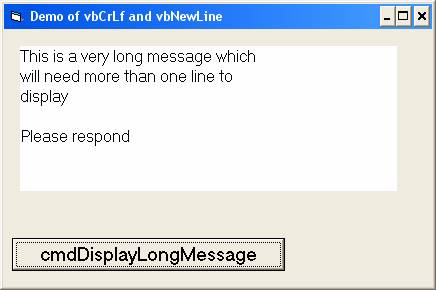
We can include variables also
Dim strName As String
strName = "Joe Smith"
lblOutput.Caption = "This is a very long message which " _
& vbNewLine & "will need more than one line to " _
& vbNewLine & "display" _
& vbNewLine _
& vbNewLine & "Please respond [K1] " & strName
|
|---|
♦ Continuation Symbol _
Generally you are to place only one statement per line and use only one line of code per statement. Sometimes the entire statement will not fit on one line. To continue a statement to the next line we must use the continuation operator _ (underscore).
When using the continuation symbol use it with purpose. Break your statement into logical pieces and indent subsequent lines.
| Concatenation exercise |
|---|
♦ Assuming that
| the variable strFName contains the string | Joe
| the variable strMiddleIntial contains the string
| L
| the variable strLName contains the string
| Smith
| |
|---|
What does each of the following expressions resolve to? Would any result it an error message?
| Expression | Answer
| 1. strFName & strMiddleInitial & strLName
| JoeLSmith
| 2. "strFName" & "strMiddleInitial" & "strLName"
| | 3. strFName & ""strMiddleInitial & "." & strLName
| | 4. strFName & " " & strMiddleInitial & ". strLName"
| | 5. strFName & " " & strMiddleInitial & ". " & strLName
| | |
|---|
| Functions |
|---|
A function is a predefined procedure which accepts one or more arguments and returns a single value. We (programmers) can write our own functions but many computer applications and languages supply predefined functions.
♦ The Sum() function in spreadsheets is one that most people are familiar with.
⊕ Predefined Functions
Predefined functions are used to carry out common operations and make it unnecessary for programmers to "reinvent the wheel".
♦ Functions take the arguments passed (input) to them, do "something" with them (process) and return (output) a value.
The arguments passed must be of the correct data type, separated by commas, enclosed in parenthesis, and in the order the function expects to receive them.
For example, If we need the uppercase equivalent to a string
strUpper = UCase("abc")
|
|---|
We can pass a function a constant, variable, property, or expression as long as the argument(s) passed to the function is the correct data type, that is, it is the data type the function is expecting.
strName = UCase(txtName.text) |
|---|
| Creating an Executable File |
|---|
Be sure to name your project before you create an executable file from your source code. The name you give your project will be the default name for the executable file with an .exe extension. All files with .exe extensions are executable files.
Choose Make xxxxx.exe from the file menu.
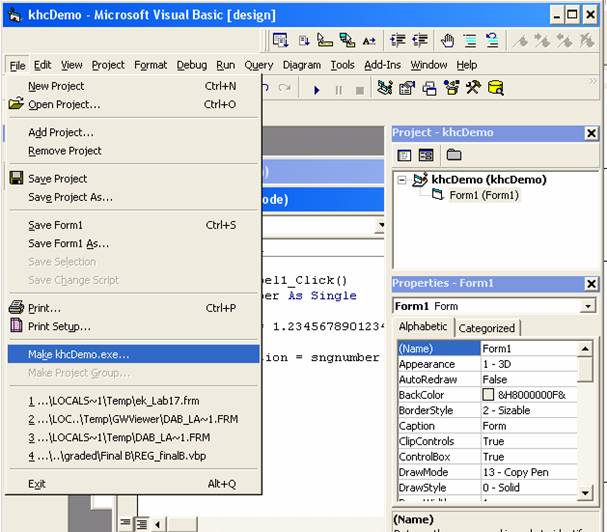
| |
|---|---|
And then using the drop down Save In list box travel to the location you wish to save the executable file at
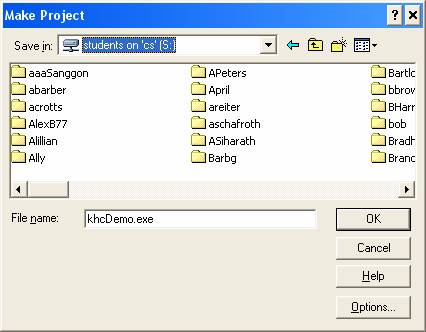 | |
You can change the name of the file at this point.
| Choose OK.
| |
Note: You may save the executable on your personal storage device and then copy it anywhere you want.
When you Run the program from the IDE the Visual Basic Interpreter translates each line of code just prior to executing it. When you Make an executable the Visual Basic compiler translates your source code into machine language and saves it permanently in the .exe file.
| Math Operators |
|---|
⊕ Format of assignment statement
Let variable/property = Variable
| Let variable/property = Property value
| Let variable/property = Constant
| Let variable/property = Expression
| |
|---|
⊕ Expression, Operator, Operand
An expression is a combination of variables/property values/constants called operands with operators.
♦ Operators are symbols used to tell the computer what to do.
⊕ Types of operators
| Arithmetic | Used to do calculations
| Concatenation
| Used to put strings together
| Relational
| Used in comparisons
| Logical
| Also used in comparisons
| |
|---|
⊕ Arithmetic operators
| Exponentiation | ^
| Negation
| -
| Multiplication
| *
| Division
| /
| Integer Division
| \
| Modulus Division
| Mod
| Addition
| +
| Subtraction
| -
| |
|---|
♦ There are three different division operators.
| Regular division | 11 / 2 = 5.5 | returns a floating point (with decimals) answer
| Integer division
| 11 \ 2 = 5
| returns a whole number, discarding the remainder
| Modulus division
| 11 Mod 2 = 1
| returns only the remainder
| |
|---|
Note: Integer and Modulus division only work with integer type data (integer and long). If you use floating point values they will be rounded to integers before the division takes place.
⊕ Examples of expressions -
sngRadius^2
| -intyardage
| sngAmount * sngSalesTaxRate
| intTotal / intCount
| sngAmount + sngSalesTax
| sngAmount - sngDiscount
| intCandyBars \ intNumPeople
| intCandyBars Mod intNumPeople
| |
|---|
♦ We can combine multiple operators and operands in one expression
♦ What is the result of the following expression?
sngAnswer = 6 - 3 * 6 / 9 |
|---|
⊕ Order of Precedence
The computer evaluates expression based on a set of rule called the hierarchy of operations or order of precedence which is the same order of precedence you learned in math class. We can alter the order of precedence by using parenthesis
sngAnswer = (6 - 3) * (6 / 9) |
|---|
♦ Order of Precedence
exponentiation
| multiplication and division (as they occur from left to right)
| integer division
| modulus division
| addition and subtraction (as they occur from left to right)
| |
|---|
| More on Assignment Statements |
|---|
It is not uncommon to place the same variable on both sides of an
assignment statement. The statement
intTotal = intTotal + intAmount
intTotal = intTotal + intAmount |
|---|
The statement
intCount = intCount + 1
intCount = intCount + 1 |
|---|
♦ Given the following values how would each expression be evaluated?
intA=2 intB=4 intC=3 intA = intA + intB intC = intC + 1 intA = intA + intC |
|---|
♦ In some languages there are special operators to do this
| VB | C
| intC = intC + 1
| intC++
| intC = intC - 1
| intC--
| intA = intA + intB
| intA += intB
| intA = intA - intB
| intA -= intB
| intA = intA * intB
| intA *= intB
| intA = intA / intB
| intA /= intB
| |
|---|
♦ COBOL allows you to do math using words rather than operators for example
Multiply Hours by Rate giving Gross
| 1 to Counter giving Counter
| |
|---|
| Sequence Control Structure |
|---|
In the mid-1960's, mathematicians proved that any program, no matter how complicated, can be written using only 3 basic control structures.
Sequence
| Selection
| Iteration also called repetition
| |
|---|
Control structures are used to control which instruction will be executed next.
♦ The sequence control structure is the default or overriding structure.
The sequence structure indicates instructions are to be executed one statement at a time in the order they occur from top to bottom unless a different control structure dictates otherwise.
| FlowChart |
|---|

| Walking Though Code |
|---|
To debug a computer program it is often necessary to "walkthrough code" to determine what will occur when a series of program statements are executed
Walkthrough the following instructions to determine the final values for each variable. Analyze each statement in sequence and record each change in value and any output produced.
♦ Example
| Dim intA as integer | | Dim intB as integer
|
|
|
|
| | Dim sngC as single
|
|
|
|
| | Dim sngD as single
|
|
|
|
| |
| intA
| intB
| sngC
| sngD
| Output
| intA = 5
|
|
|
|
| | intB = 10
|
|
|
|
| | sngD = 2.4
|
|
|
|
| | | Print "sngC = ", sngC
|
|
|
|
| |
|
|
|
|
|
| intA = sngD
|
|
|
|
| | intB = intA * intB
|
|
|
|
| | Print "intB = ", intB
|
|
|
|
| | sngC = intA * intB - intA
|
|
|
|
| | sngD = sngC / 2
|
|
|
|
| | Print "sngC = ", sngC
|
|
|
|
| | sngD = sngD + intA + intB
|
|
|
|
| | Print "sngD = ", sngD
|
|
|
|
| | |
|---|
| Val() and Conversion Functions |
|---|
⊕ Why use Val()?
In our programs input will often be entered through textboxes on a form.
All caption and text properties are variant data type. They can hold number and/or strings equally. You can do calculations with caption and text properties if they contain numeric data. But it is not advised.
If you attempt to use a text and/or caption property in a calculation and it does not contain numeric data you will get a run-time error
Your program will die.
One way to ensure that data from text boxes is numeric is to use the Val() function.
⊕ Function
A function is a predefined operation that accepts one or more arguments and returns a single value. Functions are often used in assignment statements.
variable/property = functionName(argument1, argument2,etc) |
|---|
♦ Functions take the arguments passed (input) to them, do "something" with them (process) and return (output) a value.
♦ The arguments passed must be of the correct data type, separated by commas, enclosed in parenthesis, and in the order the function expects to receive them.
⊕ Val() function
♦ The val() function can be used to ensure data obtained from a text box is numeric.
Dim sngHoldnum as single sngHoldnum = Val(txtInput.Text) |
|---|
The Val() function always returns a numeric value.
If you attempt to use the Val() function on nonnumeric data Val() returns a 0.
intNumber = Val("nonnumeric")
Print intNumber 'output - 0
|
|---|
If you pass data the begins with numeric characters but than has nonnumeric characters Val() will return the number portion of the data.
intNumber = Val("98junk")
Print intNumber 'output - 98
|
|---|
intNumber = Val("junk98")
Print intNumber 'output - 98
|
|---|
♦ We will always use the Val() function when accepting NUMERIC input from textboxes.
Dim intYear as Integer intYear = Val(txtYear.Text) |
|---|
⊕ Other Conversion Functions
Str(expression)
| CBool(expression)
| CDate(expression)
| CDbl(expression)
| CInt(expression)
| CLng(expression)
| CSng(expression)
| CStr(expression)
| |
|---|
where expression is an appropriate string or numeric value.
♦ It is advised to use the appropriate conversion function to produce the desired data type.
For example
Dim lngAnswer as long lngAnswer = 24 * 24 * 60 |
|---|
will cause "overflow" run time error
Because Visual Basic will attempt to store intermediate results in an integer since all operands in the expression are integers. (24 * 24 * 60 = 34,560 which is larger than an integer can hold)
♦ What to do?
lngAnswer = CLng(24) * 24 * 60 |
|---|
Will promote the integer 24 to a long so intermediate results will be placed in a long, which can hold 34,560.
| Visual BASIC Functions |
|---|
| A | E | IsNull | PPmt | TypeName
|
|
| IsNumeric
| PV
| | Abs
| Environ
| IsObject
|
| U
| Array
| EOF
|
| O
|
| Asc
| Error
| L
|
| UBound
| AscB
| Exp
|
| OBColor
| UCase
| Atn
|
| LBound
|
|
|
| F
| LCase
| R
| V
| C
|
| Left
|
|
|
| FileAttr
| Len
| Rate
| Val
| CBool
| FileDateTime
| LoadPicture
| ReadProperty
| VarType
| CByte
| FileLen
| LoadResData
| RGB
|
| CCur
| Fix
| LoadResPicture
| Right
| W
| CDate
| Format
| LoadResString
| Rnd
|
| CDbl
| FreeFile
| Loc
| RTrim
|
| Choose
| FV
| LOF
|
| Weekday
| Chr
|
| Log
| S
|
| ChrB
| G
| LTrim
|
| Y
| CInt
|
|
| Second
|
| CLng
| GetAllSettings
| M
| Seek
| Year
| Command
| GetAttr
|
| Sgn
|
| Cos
| GetObject
| Mid
| Shell
|
| CreateDatabase
| GetSetting
| Minute
| Sin
|
| CreateObject
|
| MIRR
| SLN
|
| CSng
| H
| Month
| Space
|
| CStr
|
| MsgBox
| Spc
|
| CurDir
|
|
| Sqr
|
| CVar
| Hex
| N
| Str
|
| CVErr
| Hour
|
| StrComp
|
|
|
| Now
| StrConv
|
| D
| I
|
| String
|
|
|
| NPer
| Switch
|
| Daate
| Ilf
| NPV
| SYD
|
| DateAdd
| IMEStatus
|
|
|
| DateDiff
| Input
|
|
|
| DatePart
| InStr
| O
| T
|
| DateSerial
| Int
|
|
|
| DateValue
| IPmt
| Oct
| Tab
|
| Day
| IRR
| OpenDatabase
| Tan
|
| DDB
| IsArray
|
| Time
|
| Dir
| IsDate
| P
| Timer
|
| DoEvents
| IsEmpty
|
| TimeSerial
|
|
| IsError
| Partition
| TimeValue
|
|
| IsMissing
| Pmt
| Trim
|
| |
|---|
| Focus |
|---|
⊕ Clearing Text Boxes and Setting Focus
♦ To clear a text box we assign the Text property to ""
♦ To cause the cursor to move to a particular text box in preparation to accept data input we use the SetFocus method.
Private Sub cmdClear_Click() TxtName.Text = "" TxtAddress.Text = "" TxtName.SetFocus End Sub |
|---|
| Format Function |
|---|
♦ The Format function can be used to format numeric output with commas and dollar signs as well as in several different date and time formats.
Format(variable/object, "format name") |
|---|
♦ The following table identifies the predefined numeric format names:
| Format name | Description
| General Number
| Display number with no thousand separators and no fixed number of decimal postions.
| Currency
| Display number with thousand separators, if appropriate; display two digits to the right of the decimal separator. Output is based on system locale settings.
| Fixed
| Display at least one digit to the left and two digits to the right of the decimal separator. Does not display thousand separators.
| Standard
| Display number with thousand separators, at least one digit to the left and two digits to the right of the decimal separator.
| Percent
| Display number multiplied by 100 with a percent sign (%) appended to the right; always display two digits to the right of the decimal separator.
| Scientific
| Use Standard Scientific Notation
| Yes/No
| Display No if number is 0; otherwise, display Yes.
| True/False
| Display False if number is 0; otherwise, display True.
| On/Off
| Display Off if number is 0; otherwise, display On.
| |
|---|
♦ Example
sngAmount = 100 lblAmtOut.caption = Format(sngAmount,"currency") |
|---|
⊕ VB predefined date and time format names:
| Format Name | Description
| General Date
| Display a date and/or time. For real numbers, display a date and time, for example, 4/3/93 05:34 PM. If there is no fractional part, display only a date, for example, 4/3/93. If there is no integer part, display time only, for example, 05:34 PM. Date display is determined by your system settings.
| Long Date
| Display a date according to your system's long date format.
| Medium Date
| Display a date using the medium date format appropriate for the language version of the host application.
| Short Date
| Display a date using your system's short date format.
| Long Time
| Display a time using your system's long time format; includes hours, minutes, seconds.
| Medium Time
| Display time in 12-hour format using hours and minutes and the AM/PM designator.
| Short Time
| Display a time using the 24-hour format, for example, 17:45.
| |
|---|
♦ Example
dtmDate = #02/28/2004# lblDateOut.caption = Format(dtmDate, "long date") |
|---|
⊕ More Format Examples
| Function | Output
| Format (12345.628, "Standard")
| 12,345.63
| Format (12345.628, "Currency")
| $12,345.63
| Format (12345.628, "#,0")
| 12,346
| Format (.628, "Percent")
| 62.80%
| Format (12345.628, "Scientific")
| 1.23E+04
| Format (1 / 4, "Standard")
| 0.25
| Format (2 + 3.759, "Currency")
| $5.76
| Format (-1234, "Standard")
| -1,234.00
| Format (-1234, "Currency")
| ($1,234.00)
| Format (".2", "Currency")
| $0.20
| Format ("7/4/04", "Long Date")
| Thursday, July 4, 2004
| Format ("7/4/04, "Medium Date")
| 04-Jul-04
| |
|---|
⊕ New VB6 format functions
♦ For currency
FormatCurrency(curamount,[# of decimal postions]) Note: Arguments enclosed in square brackets are optional |
|---|
♦ Example
sngAmount = 100 lblAmtOut.caption = FormatCurrency(sngAmount) lblAmtOut.caption = FormatCurrency(sngAmount,0) |
|---|
More FormatCurrency() Examples
| Function | Returns
| FormatCurrency (12345.628)
| $12,345.63
| FormatCurrency (12345.628, 0)
| $12,346
| FormatCurrency (345.645)
| $345.65
| FormatCurrency (345)
| $345.00
| FormatCurrency (12345.6)
| $12,345.60
| |
|---|
♦ For dates and times
FormatDateTime(Date[,NamedFormat]) |
|---|
The NamedFormat argument has the following settings:
| Constant | Value | Description
| vbGeneralDate
| 0
| Display a date and/or time. If there is a date part, display it as a short date. If there is a time part, display it as a long time. If present, both parts are displayed.
| vbLongDate
| 1
| Display a date using the long date format specified in your computer's regional settings.
| vbShortDate
| 2
| Display a date using the short date format specified in your computer's regional settings.
| vbLongTime
| 3
| Display a time using the time format specified in your computer's regional settings.
| vbShortTime
| 4
| Display a time using the 24-hour format (hh:mm).
| |
|---|
dtmDate = #02/28/2004# lblDateOut.caption = FormatDateTime(dtmDate, vblongdate) |
|---|
| Pseudocode |
|---|
♦ Pseudocode is a technique that uses English-like statements to portray the sequence of steps involved in a program. Pseudocode is used when planning the solution to a problem.
♦ We use words like Get, Input, Accept or Read to represent receiving information from some external source (the user, a file)
Get FirstName from textbox Input Year from textbox |
|---|
♦ We use words like Print, Output, Write or Display to represent reporting information on a screen, printer or file.
Print "Name is", FirstName on screen Display Name is", FirstName in label Output EmployeeInformation to Printer |
|---|
♦ We can use words like Calculate or Compute along with arithmetic symbols (* / + - etc.) to do arithmetic.
Compute OvertimeHours = Hours – 40 Calculate GrossPay = Hours * PayRate |
|---|
♦ We can also use words like Add, Subtract, Multiply, Divide, etc. to do arithmetic.
Add Hours To TotalHours Subtract FICAAmount from GrossPay |
|---|
♦ When assigning values to variables we are doing one of 4 things
Inputting value from external source (covered above).
| Store the result of a calculation (also covered above).
| Initializing, Reinitializing can be indicate by Let or initialize or reinitialize
| Save a value for later use. To indicate storing a value for later use we can use words like Store, Save, Hold.
| |
|---|
⊕ Initialization
♦ Initializing means placing a beginning value in a variable
Let the FICARate = .0768 Initialize StateTax Rate to .03 |
|---|
♦ Reinitializing means replacing the initial value in a variable after it might have been alter by code.
Let EmployeeDeductions = 0 Reinitialize OvertimeHours to 0 |
|---|
⊕ Save a value for later use.
Save Sales Amount in CurrentHighSaleAmt
When swaping the contents of two variable, save first value in a temporary variable, and copy it to the second variable after copying the first to the second.
| Flowchart |
|---|
♦ Pictorial representation of a program solution
A Flowchart is a visual tool used to represent the logic of a program.
Flowcharts are used when planning the solution to a problem.
Symbols are used to represent the common kinds of operations found in a program's Input, Process and Output and are connected with flow lines that indicate the order the operations are carried out.
If the flowchart is too big to fit on one page or must be continued from the bottom of a page to the top of the page in a new column reference symbols are used to connect the logic.

| Simple Visual Basic If Statement |
|---|
Like all other programming languages Visual Basic makes use of the common control structures: Sequence, Selection, and Iteration.
A common implementation of the selection structure is the If statement. With an If statement you may compare the value of a variable, property, constant or expression to another variable, property, constant, or expression.
♦ Simple Selection
If condition Then statement |
|---|
♦ If Block
If condition Then statement statement statement End if 'End If is two words |
|---|
Example
If txtinput.Text = "" Then
Print "you must enter a value in the text box"
End If
|
|---|
♦ The If statement uses a relational operator to compare two operands. The two operands should be of the same data type. You should only compare numbers to numbers and strings to strings.
⊕ Relational operators
| = | Equal to
| >
| Greater than
| <
| Less than
| <>
| Not equal to
| >=
| Greater than or Equal to
| <=
| Less than or Equal to
| |
|---|
♦ Compare Two String Operands
When comparing two string type operands the comparison is based on the ASCII coding scheme where uppercase is less than lowercase, (H (ASCII 72) is less than h (ASCII 104)); numerals are less than uppercase characters (2 (ASCII 50) is less than H (ASCII 72)). Symbols (* (ASCII43), [ (ASCII 91), } (ASCII 125)) are scattered around the numerals and letters.
♦ A condition is an expression.
Like all expressions conditions are evaluated and return a single value. In Visual Basic if a condition is True it returns a -1, If it is False it returns a 0 (zero).
In an If statement if the expression (which is often but not always a condition) evaluates to anything other than 0 it is considered True.
The floowing code fragment
is syntactically correct and will print "this is true"
If 6 then
Print "this is true"
End if
If 6 then Print "this is true" End if |
|---|
⊕ Use of Boolean Varialbes for Condition
A Boolean variable is declared as type Boolean and is intended to reflect the absence or presence of a condition. They are used as flags.
Any value other than 0 will reflect a True condition.
When a Boolean variable is displayed it displays "True" or "False"
♦
Example:
Dim blnFlag as Boolean
:
:
:
If blnFlag then 'blnFlag is either True or False
Print "the flag is on"
Else
Print "the flag is off"
End if
Dim blnFlag as Boolean : : : If blnFlag then 'blnFlag is either True or False Print "the flag is on" Else Print "the flag is off" End if |
|---|
♦ More If Examples
If intAge >= 18 then
Print “Able to Vote”
End If
|
|---|
If intScore = 100 then
Print “Perfect Score”
End If
|
|---|
If intAge < 21 then
Print “underage”
End If
|
|---|
| Order of ASCII exercise |
|---|
♦ Reorder the following character strings so they are in ascending order based on the ASCII coding system?
To do this exercise you will need to know the ASCII codes for different characters. You may look in the Visual Basic Help. Use the Index and type in ASCII, Display the ASCII character set 0 - 127 or look at the Decimal column of ASCII table at the following site'ASCII code
Dave
| 5
| five
| America
| David
| carport
| DAVID
| $100
| Amy Sue
| AmySue
| (A Comment)
| zoo
| car
| 100
| <insert name>
| |
|---|
| Simple If Exercise |
|---|
♦ Walkthrough the following if statements and indicate the output produced
| Code | Output
| |
| |
| |
| |
| |
| |
| |
| |
| |
| |
| |
| |
| |
|
|---|
| If Else |
|---|
With the simple selection we did something when the stated condition was True and did nothing when it was False.
When we want to do something when a condition is True and something different when the condition is False we use the word Else
⊕ If ... Else Statement in Visual Basic
If condition Then statement statement statement Else statement statement End If |
|---|
In a block If statement the If condition is on a line by itself as is End If
The Else is generally on a line by itself but it is not required to be.
♦ Example:
If txtInput.Text = "" Then
Print "you must enter a value in the text box"
Else
'Will be executed when txtInput.Text is NOT = ""
Print "you entered "; txtInput.Text
End If
|
|---|
The following sections of code will result in the same outcome.
If intTestScore > 69 Then strGrade = "Pass" Else strGrade = "Fail" End If If intTestScore > 69 Then strGrade = "Pass" End If If intTestScore <= 69 Then strGrade = "Fail" End If |
|---|
Neither way is more "correct" than the other but you may believe that one is clearer than the other.
♦ Another example
If sngHours <= 40 Then sngRegular = sngHours * sngRate sngOvertime = 0 Else sngRegular = 40 * sngRate sngOvertime = (sngHours – 40) * (sngRate * 1.5) End if If sngHours <= 40 Then sngRegular = sngHours * sngRate sngOvertime = 0 End If If snghours > 40 Then sngRegular = 40 * sngRate sngOvertime = (sngHours – 40) * (sngRate * 1.5) End if |
|---|
If intTicketsSold = intTicketsAvailable Then Print “Sold Out” Else Print “Tickets Available” End If If intTicketsSold = intTicketsAvailable Then Print “Sold Out” End If If intTicketsSold <> intTicketsAvailable Then Print “Tickets Available” End If |
|---|
Consider: Do you see a flaw in the preceding logic?
| Selecting Text in Text boxes |
|---|
As you tab around a form or dialog box and the focus rests on a text box the contents of the text box is often highlighted.
When a user wishes to change the contents of a text box and the current contents is highlighted they do not have to delete what is already there. By typing any character (including the delete key) the highlighted text is replaced.
⊕ SelStart and SelLength
To select text in a text box we use the properties SelStart, and SelLength.
♦ SelStart and SelLength are run time properties;
they are not available at design time.
The SelStart property specifies the position of the insertion point. In this case we use it to indicate which character to start the selection with.
The SelLength property specifies how long selection is.
We can use the Len function to determine the length of the current contents of a textbox and in the GotFocus() event
Private Sub txtInput_GotFocus()
txtInput.SelStart = 0
txtInput.SelLength = Len(txtInput.Text)
End Sub
|
|---|
♦ You will need to code a GotFocus() event for each text box.
Sat Feb 5 07:28:12 CST 2011| Elseif |
|---|
When there are more than two possible actions to take we sometimes use a serial if statement.
Input Age
If Age < 6 then
School = "Preschool"
ElseIf Age < 14
School = "Elementary"
ElseIf Age < 18 then
School = "Secondary"
Else
School = "Post secondary"
End If
Report School
|
|---|
⊕ ElseIF Statement
When there are more than two possible actions to take we sometimes use a serial if statement.
♦ Format
If condition then
statement
statement
ElseIf condition then
statement
statement
statement
ElseIf condition then
statement
statement
statement
Else
statement
statement
statement
End if
|
|---|
With a serial If statement each condition is tested until one is found to be true. If a condition is found to be true the conditional statements will be executed and then control will be passed to the statement following the End If.
If none of the conditions stated is true the Else branch is executed and then control will be passed to the statement following the End If.
The Else is optional. If there is no Else branch no action is taken and execution continues with the statement following the End If.
♦ Example
If txtinput.Text = "" Then
Print "you must enter a value in the text box"
ElseIf IsNumeric(txtinput.Text) Then
Print "you entered the number "; txtinput.Text
Else
Print "you entered the string "; txtinput.Text
End If
|
|---|
♦ Another example
If sngSales < 1000 then
sngCommissionRate = .10
ElseIf sngSales < 5000 then
sngCommissionRate = .11
ElseIf sngSales < 10000 then
sngCommissionRate = .12
Else
sngCommissionRate = .13
EndIf
|
|---|
Consider: Can you write the preceding selection structure using only simple block if statements? If Yes how? If not why not?
Can you write the following statement using simple block if statements? If Yes how? If not why not?
If strEmployeeCode = "S" then
strStatus = "Salaried"
ElseIf strEmployeeCode = "H" then
strStatus = "Hourly"
Else
strStatus = "Contractual"
End If
|
|---|
♦ Unlike the simple If..Then..Else..EndIf statement which can also be written as a series of simple block If statements the If..Then..ElseIf..Else..EndIf often cannot be.
♦ ElseIf is one word. What do you think the compiler would do with the following segment of code?
If strEmployeeCode = "S" then
strStatus = "Salaried"
Else
If strEmployeeCode = "H" then
strStatus = "Hourly"
Else
strStatus = "Contractual"
End If
|
|---|
♦ Above code will get Run Time Error!!
Every If requires an End If statement. ElseIf do not.
If strEmployeeCode = "S" then
strStatus = "Salaried"
Else
If strEmployeeCode = "H" then
strStatus = "Hourly"
Else
strStatus = "Contractual"
End If
End If
|
|---|
Notice the alignment of the instructions. If should always be aligned with its corresponding Else and End If statements.
The preceding code would be better written as follows
If strEmployeeCode = "S" then
strStatus = "Salaried"
ElseIf strEmployeeCode = "H" then
strStatus = "Hourly"
Else
strStatus = "Contractual"
End If
|
|---|
| Visual Basic Message Box |
|---|
♦ A MsgBox can by used to communicate with the user. It can be used to
| Indicate invalid data entry | You must enter numeric data for Hour Worked
| Confirm an action
| Do you really want to exit program?
| Warn of possible consequence of the user action
|
If you exit without saving your file you will lose your changes
| Keep the user informed
| File sent to printer
| |
|---|
♦ The MsgBox is used to inform the user and can be used to request direction from the user.
♦ The MsgBox statement displays a message in a box with an OK button and requires the user to respond before returning to the form.
♦ Format
Msgbox strMessage [,,strTitle] |
|---|
♦ Example
MsgBox "this is a message" |
|---|
strTitle (a string variable or nonnumeric constant) is optional (all parameter listed between square brackets are optional) but if provide will display in the title bar of the message box. The box will automatically adjust its size to fit the message.
♦ Example 2
Dim strMessage as string
strMessage = "this is a message”
MsgBox strMessage, , "Demo Message Box"
|
|---|
♦ The extra comma must be used because we are skipping another optional parameter.
If your message will need more than one line you will need to include a line feed in the message.
Dim strMessage As String
strMessage = "This message will" _
& vbNewLine _
& "appear on two lines"
MsgBox strMessage, , "Demo Message Box"
|
|---|
♦ The user must respond to the message box to continue in the program.
Sat Feb 5 07:28:13 CST 2011| White Space |
|---|
♦ White Space refers to the blank lines inserted in your code to clearly identify blocks of code and to visual convey relationships between lines of code.
♦ White Space also refers to indentation of statements to indicate the subordination of lines of code to other lines of code.
♦ While White Space does not affect the logic of your program it is VERY important. For anyone reading your code, including yourself, white space conveys information about the logic you intend your program to carry out.
♦ From your indentation I infer your understanding of the relationships between lines of code. Proper use, of or even improper but deliberate use, of white space can draw attention to errors in logic and syntax.
Sat Feb 5 07:28:13 CST 2011| Guidelines for adding white space |
|---|
Indent all statements within procedures at least one tab stop.
| Separate each group of like or related statements with a blank line.
(for example add blank lines between Procedures, after Dim statements, after
input statements)
| Use the continuation operator _ to continue long statement from one
line to the next. Use continuation so that you can see all the code on the
screen without scrolling to the right and to prevent lines from wrapping on
their own when printed. Break lines at logical points.
| |
|---|
Indent lines that are continued from the previous line.
| Line each If up with its matching, Else, ElseIf and End IF.
| Indent all subordinate statements within an If statement.
Precede and follow each If statement block with a blank line.
| Indent nested IF.
| |
|---|
| Nested If Selection Structure |
|---|
Get Student Name
Get Grade Point Average from User
Get Hours Completed from User
If Grade Point Average is greater than 3.5 then
If Hours Completed is greater than or equal to 15 then
Display Student Name " is Honor Student"
End If
End If
|
|---|
Get Age from voter
If Age is greater than 17 then
Get Registration Status from voter
If voter is registered then
Display "You may Vote"
Else
Display "You must register to vote"
End If
Else
Display "You are too young to vote."
End If
|
|---|
| Nested If |
|---|
There are times when we want to do something only when two separate
conditions are true. For this we can use a Nested If statement.
If condition Then
If condition Then
statement
statement
End if
End if
If condition Then If condition Then statement statement End if End if |
|---|
Indentation of subordinate statements is not syntactically required but is required for good programming technique.
♦
Each If MUST be paired with an End If
Example
blnHonorStudent will be assigned the value of True only
blnHonorStudent = False
If intGPA > 3.5 then
If intHoursCompleted >= 15 then
blnHonorStudent = true
End if
End if
Print blnHonorStudent
The second test (intYearsEmployed > 2)
will only take place if sngSales IS greater than 300000
sngBonus will be assigned the value of 1000 only if both conditions are true
If sngSales is greater than 300000 BUT intYearsEmployed
is NOT greater than 2 sngBonus will be made equal to 500.
Notice if sngSales is NOT greater than 300000 no value is placed in sngBonus.
sngBonus = 0
If sngSales > 300000 Then
If intYearsEmployed > 2 Then
sngBonus = 1000
Else
sngBonus = 500
End If
End If
Print sngBonus
If intAge is greater than 17 AND blnRegistered = True
the message will be "You may vote".
If intAge is greater than 17 BUT blnRegistered is
not True the message "You must register to vote "
will be displayed.
If intAge is NOT greater than 17 the variable blnRegistered
will not be tested. The message "You are too young to vote" will be displayed.
If intAge > 17 Then
If blnRegistered Then
lblMessage.caption = "You may vote"
Else
lblmessage.caption = "You must register to vote"
End If
Else
lblmessage.caption = "You are too young to vote"
End If
If sngAmtWithdrawal <= sngBalance the program will then test to see
if the sum of sngAmtRecentWithdrawal and sngAmtWithdrawal is
less than or equal to 500 (imagine a daily withdrawal limit of $500).
If BOTH conditions are true a new sngBbalance and sngAmtWithdrawa
l will be calculated.
If sngAmtWithdrawal <= sngBalance BUT the withdrawal combined with
recent withdrawals will exceed the limit the withdrawal is denied.
If there is not enough money to cover the withdrawal the withdrawal is
denied, the test for exceeding the limit is not checked.
If sngAmtWithdrawal <= sngBalance Then
If sngAmtRecentWithdrawal + sngAmtWithdrawal <= 500 then
sngBalance = sngBalance - sngAmtWithdrawal
sngAmtRecentWithdrawal = sngAmtRecentWithdrawal + sngAmtWithdrawal
Else
sngAmtWithdrawal = 0
End If
Else
sngAmtWithdrawal = 0
End If
Print "Amount current withdrawal = " & sngAmtWithdrawal
Print "Total recent withdrawals = " & sngAmtRecentWithdrawal
Print "New Balance = " & sngBalance
Sat Feb 5 07:28:14 CST 2011
Untitled Document
How deep is too deep?
♦
You may create a nested if statement which is nested quite deeply.
If blnSalaried = False Then
If intYearsEmployed > 5 Then
If sngMonthSales > 200000 Then
If sngLastMonthSales > 200000 Then
sngCommission = sngMonthSales * .10
Else
sngCommission = sngMonthSales * .8
End If
Else
sngCommission = sngMonthSales * .6
End If
Else
sngCommission = sngMonthSales * .04
End If
Else
sngCommission = sngMonthSales * .05
End If
♦
Different languages may have different limits to how deep you may
nest an If statement without generating an error
♦
but it is generally accepted that an If statement nested more
than three deep may be too difficult to follow and should be avoided.
♦
In other words,
the example above is an example of poor programming practices.
♦
The following is an alternative way to code the same logic.
If blnSalaried = True Then
sngCommission = sngMonthSales * .05
ElseIf intYearsEmployed <= 5 Then
sngCommission = sngMonthSales * .04
ElseIf sngMonthSales > 200000 Then
If sngLastMonthSales > 200000 Then
sngCommission = sngMonthSales * .10
Else
sngCommission = sngMonthSales * .8
End If
Else
sngCommission = sngMonthSales * .6
End If
Sat Feb 5 07:28:14 CST 2011
Untitled Document
Input Data Validation
⊕
IsNumeric() Function
One thing you are responsible for as a programmer is,
to the best of your ability,
to validate data that is entered by the user.
Data validation can take several forms.
Testing for blank entry fields
Testing for nonnumeric data
Testing for values within acceptable ranges
Testing for values that are within a predetermined set of values.
Testing for numeric values when numeric input is required is
particularly
necessary because programs may die if nonnumeric data is entered
when the program expects numeric data.
The IsNumeric() Function can be used to determine it a variable,
constant or expression is numeric or not.
♦
Format
IsNumeric(variable, constant, or expression)
evaluates to a number.
or expression does not evaluate to a number.
♦
Example
IF IsNumeric(txtIncome.Text) = False then
MsgBox "You must enter a valid number for income"
lblTax.Caption = "" 'do not displace any thing displayed in the output
label for invalide data
Else
sngIncome = val(txtIncome.text)
If sngIncome > 30000 then
sngTax = 4500 + ((sngIncome – 30000) * .28)
Else
sngTax = sngIncome * .15
EndIf
lblTax.Caption = FormatCurrency(sngTax)
the test for numeric input, It is NOT controlled
by the test of sngIncome.
End If
We will use the IsNumeric() function to validate numeric user input in all
future labs.
If the input which should be numeric is not numeric we will notify the user
with an appropriate message.
Sat Feb 5 07:28:15 CST 2011
Untitled Document
Using BreakPoints
♦
Logic errors can be tricky to find.
A good way to see what your code is doing is to walkthrough
your code line by line "playing computer".
Often close scrutiny of the code can reveal the error
but sometimes we just don't see it.
Frequently erroneous assumptions on our part send us down the
wrong path of the program logic.
⊕
IDE (Interactive Debugging Environment)
There is a wonderful
debugging tool built into the Visual Basic IDE that you can
use to show you exactly what is happening when
the program is executed.
You can step through your code by
setting a BreakPoint and then watch as each statement is
executed.
⊕
To set and use breakpoints
1) Click the gray margin beside a statement prior to where you believe
the problem occurs.
For our programs it is usually best to set the breakpoint at the top of the
procedure,
on the first line after the Dim statements. A reddish dot will appear in the
margin.
This breakpoint indicates that execution of the code will pause when it
reaches this statement.
2) Run the program, enter input values that produce the incorrect
output,
and click the appropriate command button
3) Execution will be suspended at the breakpoint. The program will be
in Break mode
and the statement will be highlighted in yellow.
A statement highlighted in yellow has not yet been executed.
4) At this point you should use your mouse (point at each variable or
property in
the statement) to ascertain the current value of each operand.
A data tip will pop up to display the current value.
♦
a. Are the values what you expected them to be?
5) Based on the values of the operands evaluate the expression a
nd decide what you think will happen
a. if is in an assignment statement determine the value that will be
stored
b. if it is an If statement determine the next statement that will be
executed
♦
NOTE: it is VERY IMPORTANT that you THINK about what will happen before you
move on
6) Press the F8 key. This will move execute the highlighted statement
and
move the highlight to the next statement to be executed.
a. If the previously highlighted statement was an assignment
statement point at the variable that received a new value
i. Is the value what you expected it to be?
b. If the previously highlighted statement was an If statement
did the highlighted move to the statement you expected it to?
If the result was not what you expected this MAY be the source of your error
7) Repeat steps 4 - 6 until the end of the procedure or you
have found the error.
At anytime you can continue without stepping through the code
by clicking
the continue button (right pointing triangle) on the tool bar.
You can remove the breakpoint by clicking the red dot.
Sat Feb 5 07:28:15 CST 2011
Untitled Document
Logical operators and compound If statements
♦
Often actions are controlled based on multiple conditions.
♦
Example
Commission rate is .03 if the salesperson sells more than $300,000 wort
of product AND they have been employed more than 4 years.
Otherwise it is .02.
If sngSales > 300000 Then
If intYearsEmployed > 4 then
sngCommission =sngSales * .03
Else
sngCommission = sngSales * .02
End If
Else
sngCommission = sngSales * .02
End If
Commission rate is .03 if the salesperson sells more than $300,000
worth of product OR they have been employed more than 4 years.
Otherwise it is .02.
If sngSales > 300000 Then
sngCommission =sngSales * .03
elseIf intYearsEmployed > 4 then
sngCommission =sngSales * .03
Else
sngCommission = sngSales * .02
End If
Commission rate is .03 for salespersons who sell more than $300,000
worth of product AND are not considered management.
sngCommission = 0
If sngSales > 300000 Then
If blnManagement Then
Else
sngCommission = sngSales * .03
End If
End If
♦
Another way to make statements conditional based on more than one
condition is to use compound If statements. Compound If statements
use logical operators - And, Or, Not.
⊕
And operator
If (condition) And (condition) then
statement
statement
statement
end if
When using the logical operator And All conditions stated
must be true for the condition to be true.
♦
Example
If sngSales > 300000 And intYearsEmployed > 4 then
sngCommission = sngSales * .03
Else
sngCommission = sngSales * .02
End If
One way to illustrate logical operator is with a Venn Diagram
Sales > $300.000 And Years employed > 4
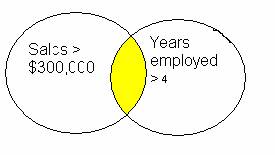
Another way to resolve a condition with logical operators is with a truth table
♦
Truth Table for Conjunctions
1st Condition
2nd Condition
Statement
A
B
A and B
true
true
true
true
false
false
false
true
false
false
false
false
♦
Example
If sngYearsEmployed > 4 _
And sngSales > 300000 _
And sngPreviousSales > 300000 then
sngCommission = sngSales * .03
Else
sngCommission = sngSales * .02
End If
Years employed > 4
And Sales > $300.000
And Previous Sales > $300,000
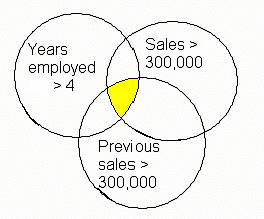
♦
Truth Table for Conjunctions
1st Condition
2nd Condition
3rd Condition
Statement
A
B
C
A and B and C
true
true
true
true
true
true
false
false
true
false
true
false
true
false
false
false
false
true
true
false
false
false
true
false
false
true
false
false
False
False
false
false
Note: When constructing compound conditions you may not have implied operands.
If sngSales > 100000 And < 300000 then
sngCommission = sngSales * .03
End If
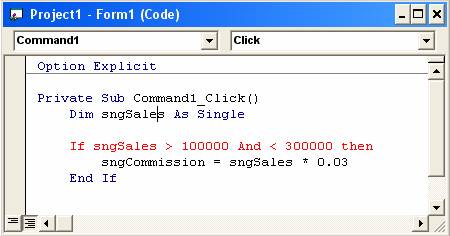
Untitled Document
The Or operator
If (condition) Or (condition) then
statement
statement
statement
End if
♦
Example
If sngSales > 300000 Or intYearsEmployed > 4 then
sngCommission = sngSales * .03
Else
sngCommission = sngSales * .02
End If
♦
When using the logical operator Or only one of the conditions
stated must be true for the condition to be true.
Sales > $300.000 Or Years employed > 4
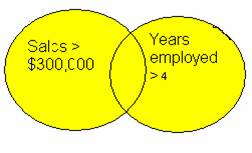
♦
Truth Table for Disjunctions
1st Condition
2nd Condition
Statement
A
B
A or B
true
true
true
true
false
true
false
true
true
false
false
false
Example
If sngSales > 300000 _
Or intYearsEmployed > 4 _
Or blnManagement then
sngCommission = sngSales * .03
Else
sngCommission = sngSales * .02
End If
Years employed > 4
Or Sales > $300.000
Or is Management
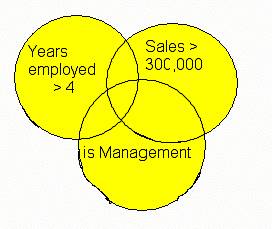
♦
Truth Table for Disjunctions
1st Condition
2nd Condition
3rd Condition
Statement
A
B
C
A or B or C
true
true
true
true
true
true
false
true
true
false
true
true
true
false
false
true
false
true
true
true
false
false
true
true
false
true
false
true
False
False
false
false
Sat Feb 5 07:28:17 CST 2011
Untitled Document
Not operator
♦
If Not (Condition) then
Statement
Statement
End if
Example
sngCommission = 0
If sngSales > 300000
If Not blnManagement then
sngCommission = sngSales * .03
End If
End If
When using the logical operator Not the conditional statements
will only be executed if the condition is False.
Using the Not operator is generally avoided. It is often more
understandable to state the condition in the positive even
if it means having an empty branch.
sngCommission = 0
If sngSales > 300000
If blnManagement
Else
sngCommission = sngSales * .03
End If
Sat Feb 5 07:28:17 CST 2011
Untitled Document
Hierarchy of Logical Operators
Like arithmetic expressions we must understand how expressions
that contain more than one kind of operator are evaluated.
How shall we evaluate the following?
Given
intYearsEmployed = 6
sngSales = 300500
sngPreviousSales = 250000
If intYearsEmployed > 4 _
Or sngSales > 300000 _
And sngPreviousSales > 300000
sngCommission = sngSales * .03
Else
sngCommission = sngSales * .02
End If
♦
Order of precedence of logical operators is: NOT, AND, OR.
That is, an AND operation will be performed before an OR operation
if both operations are included in a condition, unless parentheses are used
to override priority of logical operators.
Expressions in parentheses are processed first.
Thus the previous expression is equivalent to
If intYearsEmployed > 4 _
Or (sngSales > 300000 And sngPreviousSales > 300000) Then
sngCommission = sngSales * .03
Else
sngCommission = sngSales * .02
End If
We can change the meaning with parenthesis
If (intYearsEmployed > 4 Or sngSales > 300000) _
And (sngPreviousSales > 300000) Then
Sat Feb 5 07:28:17 CST 2011
Untitled Document
Case Structure Pseudocode
The Case structure can be used in place of a series of
If ..ElseIf.. statements.
♦
By Elseif
Input a Grade
If the Grade = 100 then
Report "Perfect Score"
ElseIf the Grade > 89 then
Report "Grade = A"
ElseIf the Grade > 79 then
Report "Grade = B"
ElseIf the Grade > 69 then
Report "Grade = C"
ElseIf the Grade > 59 then
Report "Grade = D"
Ese
Report "Grade = F"
End if
♦
By Case Statements
Input a Grade
Case based on Grade
Case 100
Report "Perfect Score"
Case > 89
Report "Grade = A"
Case > 79
Report "Grade = B"
Case > 69
Report "Grade = C"
Case > 59
Report "Grade = D"
Default
Report "Grade = F"
End Case
Each condition is evaluated using the expression or value identified
at the top of the structure in the order they appear. As soon as a condition
evaluates to True the statements that follow it are executed and then
control passes to the statements following the End Case.
Note: You can replace an If...Then...ElseIF…. structure with a Select Case
structure only if the If statement and each ElseIf statement evaluates
the same expression.
Sat Feb 5 07:28:17 CST 2011
Untitled Document
Select Case Statement in Visual Basic
♦
Format of the Select Case
Select Case testexpression
[Case expressionlist1
statementblock]
[Case expressionlist2
statementblock]
[Case Else
statementblock]
End Select
♦
The expression list can be
a value
Case 1
a list of values
Case "red", "yellow"
a range of values
Case 1 to 10
a comparison
Case Is > 5
a combination
Case 1, 4 to 5, is > 10
The testexpression and expression list should be the same data type.
Each testexpression is tested in the order they appear.
As soon as an expression list satisfies the test expression the statements
that follow are executed and
control passes to the statements following the End select.
♦
If testexpression matches an expressionlist expression in more than one
Case clause, only the statements following the first match are executed.
The Case Else statement is optional.
the testexpression the statement following the Case Else is executed.
intGrade = Val(txtGrade.Text)
Select Case intGrade
Case 100 'equality Implied
lblGrade.caption = "Perfect Score"
Case Is > 89 'The word Is is required with relational operators
lblGrade.caption = "Grade = A"
Case 80 To 89 'specific range identified
lblGrade.caption = "Grade = B"
Case Is > 69
lblGrade.caption = "Grade = C"
Case Is > 59
lblGrade.caption = "Grade = D"
Case Else
lblGrade.caption = "Grade = F"
End Select
Untitled Document
Counter & Accumulators
⊕
Counter
♦
In programming we often need to Count. To count we must
1. Declare an integer variable to hold the "how many" value.
2. Add 1 to the variable whenever what ever we want to count happens.
♦
To count how many times we click a button
Dim intCount as integer
Private sub cmdCount_click()
intCount = intCount + 1
End Sub
Private sub cmdReportCount_click()
Print intCount
End Sub
A = A + 1 (where A is an integer variable)
⊕
Accumulation
We also often have to Accumulate.
That is - we have to add up a series of values. To accumulate we must
1. Declare a variable to hold the Accumulated Value
2. Repeatedly execute a statement that adds each desired
value to the accumulator variable
3 To add up values enter in a text box
Dim sngTotal as Single
Private sub cmdAddIt_click()
Dim sngNumber as Single
sngNumber = Val(txtNumber.Text)
sngTotal = sngTotal + sngNumber
End Sub
--------------------------------------
Private sub cmdReportCount_click()
Print sngTotal
End Sub
A = A + B
Sometimes we will need to build a string from several pieces.
We can apply the accumulator pattern to building strings.
Private sub cmdCount_click()
intCount = intCount + 1
lblCounting.Caption = lblCounting.Caption _
& " " & intCount
End Sub
A = A & " " & B
Sat Feb 5 07:28:18 CST 2011
Untitled Document
Scope
♦
Scope - Where variables are declared and how that affects their use.
Whether variables are accessible or not -
Their Scope depends on how and where they are declared.
Within a Form Module, variables may be declared in
Procedures
Declarations section
⊕
Form Module
A Form Module is a file that contains a form and
all the code associated with that form.
⊕
Local Variable
If declared within a procedure with a Dim statement the variable is
local to that procedure. The variable is know only to that
procedure and cannot be used by any other procedure.
Private sub cmdPrintMess_Click()
Dim intNumber as Integer
intNumber = intNumber + 5
Print intNumber
End Sub
♦
What do you think will happen if you attempt
to access a variable declared in a different procedure
Private sub cmdPrintTheNumber_Click()
Print intNumber
End Sub
⊕
Dynamic Variable
All procedural variables (those defined within a procedure) are
Dynamic unless
otherwise specified. Dynamic means they removed from memory
when the procedure ends and are reinitialized to the default or
assigned value every time the event procedure is invoked.
⊕
Static Variable
♦
To make a variable retain its value from the previous time
the procedure was called we could declare it as Static
Private sub cmdprintmess_click()
Static intNumber as integer
intNumber = intNumber + 5
Print intNumber
End Sub
A static variable is still local to the procedure in which it was declared
that is it is know only to that procedure and cannot
be used by any other procedure.
⊕
Form Level Variable
If declared in the Declarations Section of the Form Module with a
Dim statement the variable is called a Form Level variable and
known to all procedures in the form module. It is local to the
form.
♦
Form level variables are by default Static.
They remain in memory throughout execution of the program.
A variable can be declared in the declarations section of a form module
but may not be assigned a value at that time.
Only declarations are allowed in the Declarations Section.
If you attempt to assign a value to a variable in the
Declaration Section you will get a compile error when you run the program
Option Explicit
Dim intNumber As Integer
intNumber = 5
Although VB will assign values to variables automatically YOU,
as the programmer, are responsible for the values stored in them.
To initialize Form Level variables we can use the Form_Load() Event.
The Form_Load() event is invoked every time the form is loaded.
Private sub Form_Load()
dblMaxLoanAmt = 1000000
dblMaxInterestRate = .25
End Sub
The concepts of local variables allows for the same name to be used
for different variables (different areas of memory) within a project.
If a form level variable has the same name as a procedure level
variable the procedure level variable is used.
It is generally advised to limit the scope of a variable to the
smallest possible range.
If a variable is needed only within one procedure
it should be declared at procedural level.
If a variable is needed only within one procedure but must retain
pervious value declare it at procedural level with the Static statement
If the value stored in the variable will be accessed by more than
one procedure within the form module the variable should
be declared at form level.
Sat Feb 5 07:28:18 CST 2011
Untitled Document
Division by Zero
If your program attempts to evaluate an expression which contains a
divisor = 0 your program will die with a fatal run time error
If you want to know why your program cannot handle
division by zero visit the following site.
♦
Because it is unacceptable for a program to die programmers
must write their code so that division by zero never happens.
If intDivisor <> 0 then
sngAnswer = intDividend / intDivisor
End If
Note: Because division often results in numbers that are NOT whole number
you should always store the result of a division in a floating point data
type.
Sat Feb 5 07:28:18 CST 2011
Untitled Document
Pseudocode Iteration Control Structure
♦
Pseudocode to print all the numbers between 1 and 10
Counter = 1
Do as long as Counter is <= 10
Print counter
Counter = Counter + 1
End loop
♦
Pseudocode to print the sum of numbers between 1 and 1,
and then the sum of numbers between 1 and 2,
and then 1 and 3, and so on.
Counter = 1
Total = 0
Do until Counter > 10
Total = Total + Counter
Output "Sum of numbers between 1 and " & Counter & " = " & Total
Counter = Counter + 1
End Loop
Output Total
Note: Something must happen inside the loop so that the result of the
condition changes. If the condition DOES NOT change you
will be in an infinite loop.
Sat Feb 5 07:28:19 CST 2011
Untitled Document
Charting Multiple Statements Inside a Loop
♦
There are often many statements inside of a loop.
When charting many statements in a loop it is difficult to
place them all within the flow lines of the loop control test.
♦
To chart multiple lines of code within a loop we can use a
Predefined procedure symbol
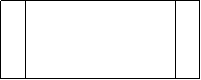
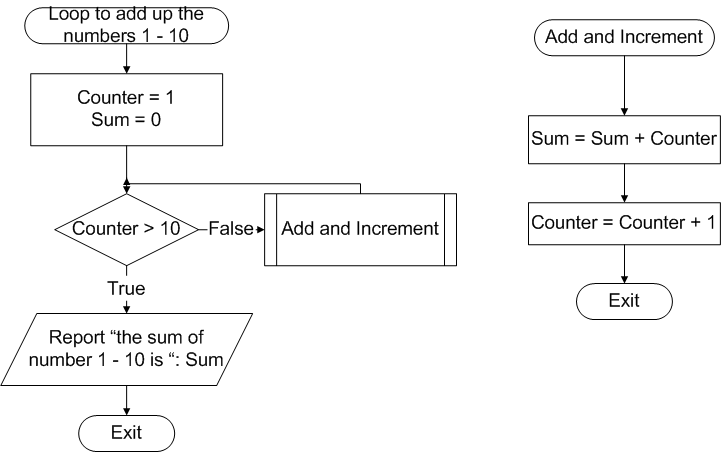
Untitled Document
Iteration (Do Loop)
Sequence and selection are control structures we have already used.
Looping also called Iteration is another powerful control structure.
♦
Looping allows us to execute the same instruction(s)
over and over using the same code.
⊕
Do and For
Do and For loops provide use with several possible tools
to use for looping.
♦
Do Loops
The Do loop is used when you do not know how many times you will need to
execute a block of code.
It is used when you will execute the same block of
code repeatedly until something changes to indicate you are done.
The Do loop is controlled by a condition.
♦
There are several forms to the Do loop control structure.
The difference between the forms of the Do loops is when the
condition is tested and whether you will execute the conditional
block of code as long as
the condition is true OR as long as it is false.
Do While condition
:
Statements to execute while condition is true
:
Loop
Next instruction
Do
:
Statements to execute while condition is true
:
Loop While condition
Next instruction
Do until condition
:
Statements to execute until condition is true
:
Loop
Next instruction
Do
:
Statements to execute until condition is true
:
Loop until condition
Next instruction
⊕
The position of the condition
The position of the condition
(at the top or at the bottom of the loop)
determines the minimum number of times the statements inside
the loop will be executed.
While
The instructions inside loop will be executed as long as the condition is True.
Until
The instructions inside loop will be executed as long as the condition is False.
intCount = 0
intCount = 0
Do While intCount <> 3
Do Until intCount = 3
intCount = intCount + 1
intCount = intCount + 1
Print intCount
Print intCount
Loop
Loop
In all cases after the loop has been satisfied execution continues
with the next instruction after the Loop command.
⊕
Terminating a loop
Something must happen inside the loop so that the result of the
condition changes.
You must be careful not to code impossible or unreasonable loops.
The following code don't stop
Dim intCount as integer
intCount = 1
Do until intCount = 100
Print intCount
intCount = intCount + 2
Loop
Do
Print
Loop
⊕
Use Ctrl/Break To stop an Endless Loop
Do loops are suitable when you do not know the number of
times to repeat an action (indeterminate loop).
Sat Feb 5 07:28:19 CST 2011
Untitled Document
Random Numbers
⊕
Rnd()
♦
There are times when we would need to generate random number,
numbers that are in no particular order. We can use the Rnd() function.
Rnd() will return a value less than 1 and >= to zero.
To generate an integer value we can multiply the value returned by
an appropriate number.
♦
To generate a random integer less than 100
Dim intRandomNumber as integer
intRandomNumber = rnd() * 100
⊕
Seed
The Rnd() function uses a seed, or an initial value,
to generate the random numbers.
For any given initial seed, Rnd() will generate the same number sequence
because each successive call to the Rnd() function uses the previous
number as a seed for the next number in the sequence.
♦
Before calling Rnd, use the Randomize statement to initialize
the random-number generator with a seed based on the system timer
Dim intRandomNumber as integer
Randomize
intRandomNumber = rnd() * 100
Visual Basic Input Box
Sat Feb 5 07:28:19 CST 2011
Untitled Document
InputBox
♦
The InputBox function can be used to accept keyboard input into a variable.
variable = InputBox("a prompt", ["title"])
The statement
intNum = InputBox("Enter a number", "input box")
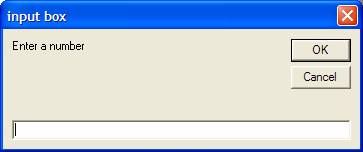
Sat Feb 5 07:28:20 CST 2011
Untitled Document
Iteration Control Structure in Visual Basic
♦
Sequence and Selection are control structures we have already used.
♦
Looping also called Iteration is another
powerful control structure.
without the user reinitiating the action.
with several possible tools to use for looping.
⊕
FOR.... NEXT loop
♦
The FOR.... NEXT loop is used when we need a counter controlled loop,
Format
For loopVariable = StartValue To StopValue Step StepValue
one or more VB instructions
Next loopVariable
Example (a simple For..next loop:)
For intx = 1 To 10 Step 1
Print intx
Next intx
Print "the end"
⊕
What is happening?
1) The loop variable is initialized to the Start Value .
2) The loop variable is compared to the stop value.
When the loop variable becomes greater than the stop value the
loop has been satisfied
and control passes to the statement following the Next intX statement.
3) If the loop variable is not greater than the stop value the instructions inside the loop are executed.
4) At the end of the loop the loop variable is incremented by the step value.
5) Control passes back to the top of the loop to compare the loop variable to the stop value again.
♦
There are several ways you can think about whether the
statements inside the loop are going to be executed.
The statements will be execute
Until the loop variable becomes greater than the stop value
Or as long as the condition intX > 10 is False
Or While the loop control variable is less than or equal to the stop value
Or as long as the condition intX <= 10 is True.
Example
blnHonorStudent = False
If intGPA > 3.5 then
If intHoursCompleted >= 15 then
blnHonorStudent = true
End if
End if
Print blnHonorStudent
|
|---|
The second test (intYearsEmployed > 2)
will only take place if sngSales IS greater than 300000
sngBonus will be assigned the value of 1000 only if both conditions are true
If sngSales is greater than 300000 BUT intYearsEmployed is NOT greater than 2 sngBonus will be made equal to 500.
Notice if sngSales is NOT greater than 300000 no value is placed in sngBonus.
sngBonus = 0 If sngSales > 300000 Then If intYearsEmployed > 2 Then sngBonus = 1000 Else sngBonus = 500 End If End If Print sngBonus |
|---|
If intAge is greater than 17 AND blnRegistered = True
the message will be "You may vote".
If intAge is greater than 17 BUT blnRegistered is not True the message "You must register to vote " will be displayed.
If intAge is NOT greater than 17 the variable blnRegistered will not be tested. The message "You are too young to vote" will be displayed.
If intAge > 17 Then
If blnRegistered Then
lblMessage.caption = "You may vote"
Else
lblmessage.caption = "You must register to vote"
End If
Else
lblmessage.caption = "You are too young to vote"
End If
|
|---|
If sngAmtWithdrawal <= sngBalance the program will then test to see if the sum of sngAmtRecentWithdrawal and sngAmtWithdrawal is less than or equal to 500 (imagine a daily withdrawal limit of $500).
If BOTH conditions are true a new sngBbalance and sngAmtWithdrawa l will be calculated.
If sngAmtWithdrawal <= sngBalance BUT the withdrawal combined with recent withdrawals will exceed the limit the withdrawal is denied.
If there is not enough money to cover the withdrawal the withdrawal is denied, the test for exceeding the limit is not checked.
If sngAmtWithdrawal <= sngBalance Then
If sngAmtRecentWithdrawal + sngAmtWithdrawal <= 500 then
sngBalance = sngBalance - sngAmtWithdrawal
sngAmtRecentWithdrawal = sngAmtRecentWithdrawal + sngAmtWithdrawal
Else
sngAmtWithdrawal = 0
End If
Else
sngAmtWithdrawal = 0
End If
Print "Amount current withdrawal = " & sngAmtWithdrawal
Print "Total recent withdrawals = " & sngAmtRecentWithdrawal
Print "New Balance = " & sngBalance
|
|---|
| How deep is too deep? |
|---|
♦
You may create a nested if statement which is nested quite deeply.
If blnSalaried = False Then
If intYearsEmployed > 5 Then
If sngMonthSales > 200000 Then
If sngLastMonthSales > 200000 Then
sngCommission = sngMonthSales * .10
Else
sngCommission = sngMonthSales * .8
End If
Else
sngCommission = sngMonthSales * .6
End If
Else
sngCommission = sngMonthSales * .04
End If
Else
sngCommission = sngMonthSales * .05
End If
If blnSalaried = False Then
If intYearsEmployed > 5 Then
If sngMonthSales > 200000 Then
If sngLastMonthSales > 200000 Then
sngCommission = sngMonthSales * .10
Else
sngCommission = sngMonthSales * .8
End If
Else
sngCommission = sngMonthSales * .6
End If
Else
sngCommission = sngMonthSales * .04
End If
Else
sngCommission = sngMonthSales * .05
End If
|
|---|
♦ Different languages may have different limits to how deep you may nest an If statement without generating an error
♦ but it is generally accepted that an If statement nested more than three deep may be too difficult to follow and should be avoided.
♦ In other words, the example above is an example of poor programming practices.
♦
The following is an alternative way to code the same logic.
If blnSalaried = True Then
sngCommission = sngMonthSales * .05
ElseIf intYearsEmployed <= 5 Then
sngCommission = sngMonthSales * .04
ElseIf sngMonthSales > 200000 Then
If sngLastMonthSales > 200000 Then
sngCommission = sngMonthSales * .10
Else
sngCommission = sngMonthSales * .8
End If
Else
sngCommission = sngMonthSales * .6
End If
Sat Feb 5 07:28:14 CST 2011
If blnSalaried = True Then
sngCommission = sngMonthSales * .05
ElseIf intYearsEmployed <= 5 Then
sngCommission = sngMonthSales * .04
ElseIf sngMonthSales > 200000 Then
If sngLastMonthSales > 200000 Then
sngCommission = sngMonthSales * .10
Else
sngCommission = sngMonthSales * .8
End If
Else
sngCommission = sngMonthSales * .6
End If
|
|---|
| Input Data Validation |
|---|
⊕ IsNumeric() Function
One thing you are responsible for as a programmer is, to the best of your ability, to validate data that is entered by the user. Data validation can take several forms.
Testing for blank entry fields
| Testing for nonnumeric data
| Testing for values within acceptable ranges
| Testing for values that are within a predetermined set of values.
| |
|---|
Testing for numeric values when numeric input is required is particularly necessary because programs may die if nonnumeric data is entered when the program expects numeric data.
The IsNumeric() Function can be used to determine it a variable, constant or expression is numeric or not.
♦
Format
IsNumeric(variable, constant, or expression)
evaluates to a number.
or expression does not evaluate to a number.
IsNumeric(variable, constant, or expression) evaluates to a number. or expression does not evaluate to a number. |
|---|
♦
Example
IF IsNumeric(txtIncome.Text) = False then
MsgBox "You must enter a valid number for income"
lblTax.Caption = "" 'do not displace any thing displayed in the output
label for invalide data
Else
sngIncome = val(txtIncome.text)
If sngIncome > 30000 then
sngTax = 4500 + ((sngIncome – 30000) * .28)
Else
sngTax = sngIncome * .15
EndIf
lblTax.Caption = FormatCurrency(sngTax)
the test for numeric input, It is NOT controlled
by the test of sngIncome.
End If
IF IsNumeric(txtIncome.Text) = False then
MsgBox "You must enter a valid number for income"
lblTax.Caption = "" 'do not displace any thing displayed in the output
label for invalide data
Else
sngIncome = val(txtIncome.text)
If sngIncome > 30000 then
sngTax = 4500 + ((sngIncome – 30000) * .28)
Else
sngTax = sngIncome * .15
EndIf
lblTax.Caption = FormatCurrency(sngTax)
the test for numeric input, It is NOT controlled
by the test of sngIncome.
End If
|
|---|
We will use the IsNumeric() function to validate numeric user input in all future labs. If the input which should be numeric is not numeric we will notify the user with an appropriate message.
| Using BreakPoints |
|---|
♦ Logic errors can be tricky to find.
A good way to see what your code is doing is to walkthrough your code line by line "playing computer".
Often close scrutiny of the code can reveal the error but sometimes we just don't see it.
Frequently erroneous assumptions on our part send us down the wrong path of the program logic.
⊕ IDE (Interactive Debugging Environment)
There is a wonderful debugging tool built into the Visual Basic IDE that you can use to show you exactly what is happening when the program is executed.
You can step through your code by setting a BreakPoint and then watch as each statement is executed.
⊕ To set and use breakpoints
1) Click the gray margin beside a statement prior to where you believe
the problem occurs.
For our programs it is usually best to set the breakpoint at the top of the
procedure,
on the first line after the Dim statements. A reddish dot will appear in the
margin.
This breakpoint indicates that execution of the code will pause when it
reaches this statement.
| 2) Run the program, enter input values that produce the incorrect
output,
and click the appropriate command button
| 3) Execution will be suspended at the breakpoint. The program will be
in Break mode
and the statement will be highlighted in yellow.
A statement highlighted in yellow has not yet been executed.
| 4) At this point you should use your mouse (point at each variable or
property in
the statement) to ascertain the current value of each operand.
A data tip will pop up to display the current value.
| ♦ a. Are the values what you expected them to be? 5) Based on the values of the operands evaluate the expression a
nd decide what you think will happen
| a. if is in an assignment statement determine the value that will be storedb. if it is an If statement determine the next statement that will be executed♦ NOTE: it is VERY IMPORTANT that you THINK about what will happen before you move on 6) Press the F8 key. This will move execute the highlighted statement
and
move the highlight to the next statement to be executed.
| a. If the previously highlighted statement was an assignment statement point at the variable that received a new valuei. Is the value what you expected it to be?
b. If the previously highlighted statement was an If statement
did the highlighted move to the statement you expected it to?
| |
|---|---|---|---|---|---|---|
| 7) Repeat steps 4 - 6 until the end of the procedure or you have found the error. |
At anytime you can continue without stepping through the code by clicking the continue button (right pointing triangle) on the tool bar.
You can remove the breakpoint by clicking the red dot.
| Logical operators and compound If statements |
|---|
♦ Often actions are controlled based on multiple conditions.
♦
Example
Commission rate is .03 if the salesperson sells more than $300,000 wort
of product AND they have been employed more than 4 years.
Otherwise it is .02.
If sngSales > 300000 Then
If intYearsEmployed > 4 then
sngCommission =sngSales * .03
Else
sngCommission = sngSales * .02
End If
Else
sngCommission = sngSales * .02
End If
If sngSales > 300000 Then
If intYearsEmployed > 4 then
sngCommission =sngSales * .03
Else
sngCommission = sngSales * .02
End If
Else
sngCommission = sngSales * .02
End If
|
|---|
Commission rate is .03 if the salesperson sells more than $300,000
worth of product OR they have been employed more than 4 years.
Otherwise it is .02.
If sngSales > 300000 Then
sngCommission =sngSales * .03
elseIf intYearsEmployed > 4 then
sngCommission =sngSales * .03
Else
sngCommission = sngSales * .02
End If
If sngSales > 300000 Then sngCommission =sngSales * .03 elseIf intYearsEmployed > 4 then sngCommission =sngSales * .03 Else sngCommission = sngSales * .02 End If |
|---|
Commission rate is .03 for salespersons who sell more than $300,000
worth of product AND are not considered management.
sngCommission = 0
If sngSales > 300000 Then
If blnManagement Then
Else
sngCommission = sngSales * .03
End If
End If
sngCommission = 0
If sngSales > 300000 Then
If blnManagement Then
Else
sngCommission = sngSales * .03
End If
End If
|
|---|
♦ Another way to make statements conditional based on more than one condition is to use compound If statements. Compound If statements use logical operators - And, Or, Not.
⊕ And operator
If (condition) And (condition) then
statement
statement
statement
end if
|
|---|
When using the logical operator And All conditions stated
must be true for the condition to be true.
♦
Example
If sngSales > 300000 And intYearsEmployed > 4 then
sngCommission = sngSales * .03
Else
sngCommission = sngSales * .02
End If
If sngSales > 300000 And intYearsEmployed > 4 then
sngCommission = sngSales * .03
Else
sngCommission = sngSales * .02
End If
|
|---|
One way to illustrate logical operator is with a Venn Diagram
Sales > $300.000 And Years employed > 4
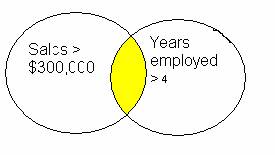
Sales > $300.000 And Years employed > 4 |
|---|
Another way to resolve a condition with logical operators is with a truth table
♦
Truth Table for Conjunctions
1st Condition
2nd Condition
Statement
A
B
A and B
true
true
true
true
false
false
false
true
false
false
false
false
| 1st Condition | 2nd Condition | Statement
| A
| B
| A and B
| true
| true
| true
| true
| false
| false
| false
| true
| false
| false
| false
| false
| |
|---|
♦ Example
If sngYearsEmployed > 4 _
And sngSales > 300000 _
And sngPreviousSales > 300000 then
sngCommission = sngSales * .03
Else
sngCommission = sngSales * .02
End If
|
|---|
Years employed > 4 And Sales > $300.000 And Previous Sales > $300,000 |
|---|
♦
Truth Table for Conjunctions
1st Condition
2nd Condition
3rd Condition
Statement
A
B
C
A and B and C
true
true
true
true
true
true
false
false
true
false
true
false
true
false
false
false
false
true
true
false
false
false
true
false
false
true
false
false
False
False
false
false
| 1st Condition | 2nd Condition | 3rd Condition | Statement
| A
| B
| C
| A and B and C
| true
| true
| true
| true
| true
| true
| false
| false
| true
| false
| true
| false
| true
| false
| false
| false
| false
| true
| true
| false
| false
| false
| true
| false
| false
| true
| false
| false
| False
| False
| false
| false
| |
|---|
Note: When constructing compound conditions you may not have implied operands.
If sngSales > 100000 And < 300000 then
sngCommission = sngSales * .03
End If
|
|---|
| The Or operator |
|---|
If (condition) Or (condition) then statement statement statement End if |
|---|
♦
Example
If sngSales > 300000 Or intYearsEmployed > 4 then
sngCommission = sngSales * .03
Else
sngCommission = sngSales * .02
End If
If sngSales > 300000 Or intYearsEmployed > 4 then
sngCommission = sngSales * .03
Else
sngCommission = sngSales * .02
End If
|
|---|
♦
When using the logical operator Or only one of the conditions
stated must be true for the condition to be true.
Sales > $300.000 Or Years employed > 4
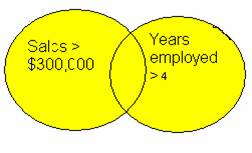
Sales > $300.000 Or Years employed > 4 |
|---|
♦
Truth Table for Disjunctions
1st Condition
2nd Condition
Statement
A
B
A or B
true
true
true
true
false
true
false
true
true
false
false
false
Example
If sngSales > 300000 _
Or intYearsEmployed > 4 _
Or blnManagement then
sngCommission = sngSales * .03
Else
sngCommission = sngSales * .02
End If
| 1st Condition | 2nd Condition | Statement
| A
| B
| A or B
| true
| true
| true
| true
| false
| true
| false
| true
| true
| false
| false
| false
| |
|---|
Example
If sngSales > 300000 _
Or intYearsEmployed > 4 _
Or blnManagement then
sngCommission = sngSales * .03
Else
sngCommission = sngSales * .02
End If
|
|---|
Years employed > 4 Or Sales > $300.000 Or is Management |
|---|
♦
Truth Table for Disjunctions
1st Condition
2nd Condition
3rd Condition
Statement
A
B
C
A or B or C
true
true
true
true
true
true
false
true
true
false
true
true
true
false
false
true
false
true
true
true
false
false
true
true
false
true
false
true
False
False
false
false
Sat Feb 5 07:28:17 CST 2011
| 1st Condition | 2nd Condition | 3rd Condition | Statement
| A
| B
| C
| A or B or C
| true
| true
| true
| true
| true
| true
| false
| true
| true
| false
| true
| true
| true
| false
| false
| true
| false
| true
| true
| true
| false
| false
| true
| true
| false
| true
| false
| true
| False
| False
| false
| false
| |
|---|
| Not operator |
|---|
♦
If Not (Condition) then
Statement
Statement
End if
Example
sngCommission = 0
If sngSales > 300000
If Not blnManagement then
sngCommission = sngSales * .03
End If
End If
If Not (Condition) then
Statement
Statement
End if
|
|---|
Example
sngCommission = 0
If sngSales > 300000
If Not blnManagement then
sngCommission = sngSales * .03
End If
End If
|
|---|
When using the logical operator Not the conditional statements will only be executed if the condition is False.
Using the Not operator is generally avoided. It is often more
understandable to state the condition in the positive even
if it means having an empty branch.
sngCommission = 0
If sngSales > 300000
If blnManagement
Else
sngCommission = sngSales * .03
End If
sngCommission = 0
If sngSales > 300000
If blnManagement
Else
sngCommission = sngSales * .03
End If
|
|---|
| Hierarchy of Logical Operators |
|---|
Like arithmetic expressions we must understand how expressions that contain more than one kind of operator are evaluated.
How shall we evaluate the following?
Given
intYearsEmployed = 6
sngSales = 300500
sngPreviousSales = 250000
If intYearsEmployed > 4 _
Or sngSales > 300000 _
And sngPreviousSales > 300000
sngCommission = sngSales * .03
Else
sngCommission = sngSales * .02
End If
|
|---|
♦ Order of precedence of logical operators is: NOT, AND, OR.
That is, an AND operation will be performed before an OR operation if both operations are included in a condition, unless parentheses are used to override priority of logical operators.
Expressions in parentheses are processed first.
Thus the previous expression is equivalent to
If intYearsEmployed > 4 _
Or (sngSales > 300000 And sngPreviousSales > 300000) Then
sngCommission = sngSales * .03
Else
sngCommission = sngSales * .02
End If
If intYearsEmployed > 4 _
Or (sngSales > 300000 And sngPreviousSales > 300000) Then
sngCommission = sngSales * .03
Else
sngCommission = sngSales * .02
End If
|
|---|
We can change the meaning with parenthesis
If (intYearsEmployed > 4 Or sngSales > 300000) _
And (sngPreviousSales > 300000) Then
If (intYearsEmployed > 4 Or sngSales > 300000) _ And (sngPreviousSales > 300000) Then |
|---|
| Case Structure Pseudocode |
|---|
The Case structure can be used in place of a series of If ..ElseIf.. statements.
♦
By Elseif
Input a Grade
If the Grade = 100 then
Report "Perfect Score"
ElseIf the Grade > 89 then
Report "Grade = A"
ElseIf the Grade > 79 then
Report "Grade = B"
ElseIf the Grade > 69 then
Report "Grade = C"
ElseIf the Grade > 59 then
Report "Grade = D"
Ese
Report "Grade = F"
End if
Input a Grade If the Grade = 100 then Report "Perfect Score" ElseIf the Grade > 89 then Report "Grade = A" ElseIf the Grade > 79 then Report "Grade = B" ElseIf the Grade > 69 then Report "Grade = C" ElseIf the Grade > 59 then Report "Grade = D" Ese Report "Grade = F" End if |
|---|
♦
By Case Statements
Input a Grade
Case based on Grade
Case 100
Report "Perfect Score"
Case > 89
Report "Grade = A"
Case > 79
Report "Grade = B"
Case > 69
Report "Grade = C"
Case > 59
Report "Grade = D"
Default
Report "Grade = F"
End Case
Input a Grade Case based on Grade Case 100 Report "Perfect Score" Case > 89 Report "Grade = A" Case > 79 Report "Grade = B" Case > 69 Report "Grade = C" Case > 59 Report "Grade = D" Default Report "Grade = F" End Case |
|---|
Each condition is evaluated using the expression or value identified at the top of the structure in the order they appear. As soon as a condition evaluates to True the statements that follow it are executed and then control passes to the statements following the End Case.
Note: You can replace an If...Then...ElseIF…. structure with a Select Case structure only if the If statement and each ElseIf statement evaluates the same expression.
| Select Case Statement in Visual Basic |
|---|
♦
Format of the Select Case
Select Case testexpression
[Case expressionlist1
statementblock]
[Case expressionlist2
statementblock]
[Case Else
statementblock]
End Select
Select Case testexpression [Case expressionlist1 statementblock] [Case expressionlist2 statementblock] [Case Else statementblock] End Select |
|---|
♦
The expression list can be
a value
Case 1
a list of values
Case "red", "yellow"
a range of values
Case 1 to 10
a comparison
Case Is > 5
a combination
Case 1, 4 to 5, is > 10
| a value | Case 1
| a list of values
| Case "red", "yellow"
| a range of values
| Case 1 to 10
| a comparison
| Case Is > 5
| a combination
| Case 1, 4 to 5, is > 10
| |
|---|
The testexpression and expression list should be the same data type.
Each testexpression is tested in the order they appear.
As soon as an expression list satisfies the test expression the statements that follow are executed and control passes to the statements following the End select.
♦ If testexpression matches an expressionlist expression in more than one Case clause, only the statements following the first match are executed.
The Case Else statement is optional. the testexpression the statement following the Case Else is executed.
intGrade = Val(txtGrade.Text) Select Case intGrade Case 100 'equality Implied lblGrade.caption = "Perfect Score" Case Is > 89 'The word Is is required with relational operators lblGrade.caption = "Grade = A" Case 80 To 89 'specific range identified lblGrade.caption = "Grade = B" Case Is > 69 lblGrade.caption = "Grade = C" Case Is > 59 lblGrade.caption = "Grade = D" Case Else lblGrade.caption = "Grade = F" End Select |
|---|
| Counter & Accumulators |
|---|
⊕ Counter
♦
In programming we often need to Count. To count we must
1. Declare an integer variable to hold the "how many" value.
2. Add 1 to the variable whenever what ever we want to count happens.
1. Declare an integer variable to hold the "how many" value.
2. Add 1 to the variable whenever what ever we want to count happens.
♦
To count how many times we click a button
Dim intCount as integer
Private sub cmdCount_click()
intCount = intCount + 1
End Sub
Private sub cmdReportCount_click()
Print intCount
End Sub
A = A + 1 (where A is an integer variable)
Dim intCount as integer Private sub cmdCount_click() intCount = intCount + 1 End Sub Private sub cmdReportCount_click() Print intCount End Sub |
|---|
A = A + 1 (where A is an integer variable) |
|---|
⊕ Accumulation
We also often have to Accumulate.
That is - we have to add up a series of values. To accumulate we must
1. Declare a variable to hold the Accumulated Value
2. Repeatedly execute a statement that adds each desired
value to the accumulator variable
3 To add up values enter in a text box
Dim sngTotal as Single
Private sub cmdAddIt_click()
Dim sngNumber as Single
sngNumber = Val(txtNumber.Text)
sngTotal = sngTotal + sngNumber
End Sub
--------------------------------------
Private sub cmdReportCount_click()
Print sngTotal
End Sub
A = A + B
1. Declare a variable to hold the Accumulated Value
| 2. Repeatedly execute a statement that adds each desired
value to the accumulator variable
| 3 To add up values enter in a text box
| |
|---|
Dim sngTotal as Single
Private sub cmdAddIt_click()
Dim sngNumber as Single
sngNumber = Val(txtNumber.Text)
sngTotal = sngTotal + sngNumber
End Sub
--------------------------------------
Private sub cmdReportCount_click()
Print sngTotal
End Sub
|
|---|
A = A + B |
|---|
Sometimes we will need to build a string from several pieces.
We can apply the accumulator pattern to building strings.
Private sub cmdCount_click()
intCount = intCount + 1
lblCounting.Caption = lblCounting.Caption _
& " " & intCount
End Sub
A = A & " " & B
Private sub cmdCount_click()
intCount = intCount + 1
lblCounting.Caption = lblCounting.Caption _
& " " & intCount
End Sub
|
|---|
A = A & " " & B |
|---|
| Scope |
|---|
♦ Scope - Where variables are declared and how that affects their use.
Whether variables are accessible or not - Their Scope depends on how and where they are declared.
Within a Form Module, variables may be declared in
Procedures
Declarations section
Procedures
| Declarations section
| |
|---|
⊕ Form Module
A Form Module is a file that contains a form and all the code associated with that form.
⊕ Local Variable
If declared within a procedure with a Dim statement the variable is
local to that procedure. The variable is know only to that
procedure and cannot be used by any other procedure.
Private sub cmdPrintMess_Click()
Dim intNumber as Integer
intNumber = intNumber + 5
Print intNumber
End Sub
Private sub cmdPrintMess_Click() Dim intNumber as Integer intNumber = intNumber + 5 Print intNumber End Sub |
|---|
♦
What do you think will happen if you attempt
to access a variable declared in a different procedure
Private sub cmdPrintTheNumber_Click()
Print intNumber
End Sub
Private sub cmdPrintTheNumber_Click() Print intNumber End Sub |
|---|
⊕ Dynamic Variable
All procedural variables (those defined within a procedure) are Dynamic unless otherwise specified. Dynamic means they removed from memory when the procedure ends and are reinitialized to the default or assigned value every time the event procedure is invoked.
⊕ Static Variable
♦
To make a variable retain its value from the previous time
the procedure was called we could declare it as Static
Private sub cmdprintmess_click()
Static intNumber as integer
intNumber = intNumber + 5
Print intNumber
End Sub
Private sub cmdprintmess_click() Static intNumber as integer intNumber = intNumber + 5 Print intNumber End Sub |
|---|
A static variable is still local to the procedure in which it was declared that is it is know only to that procedure and cannot be used by any other procedure.
⊕ Form Level Variable
If declared in the Declarations Section of the Form Module with a Dim statement the variable is called a Form Level variable and known to all procedures in the form module. It is local to the form.
♦ Form level variables are by default Static. They remain in memory throughout execution of the program.
A variable can be declared in the declarations section of a form module but may not be assigned a value at that time.
Only declarations are allowed in the Declarations Section.
If you attempt to assign a value to a variable in the
Declaration Section you will get a compile error when you run the program
Option Explicit
Dim intNumber As Integer
intNumber = 5
Option Explicit Dim intNumber As Integer intNumber = 5 |
|---|
Although VB will assign values to variables automatically YOU, as the programmer, are responsible for the values stored in them.
To initialize Form Level variables we can use the Form_Load() Event.
The Form_Load() event is invoked every time the form is loaded.
Private sub Form_Load()
dblMaxLoanAmt = 1000000
dblMaxInterestRate = .25
End Sub
Private sub Form_Load() dblMaxLoanAmt = 1000000 dblMaxInterestRate = .25 End Sub |
|---|
The concepts of local variables allows for the same name to be used for different variables (different areas of memory) within a project.
If a form level variable has the same name as a procedure level variable the procedure level variable is used.
It is generally advised to limit the scope of a variable to the smallest possible range.
If a variable is needed only within one procedure it should be declared at procedural level.
If a variable is needed only within one procedure but must retain pervious value declare it at procedural level with the Static statement
If the value stored in the variable will be accessed by more than one procedure within the form module the variable should be declared at form level.
| Division by Zero |
|---|
If your program attempts to evaluate an expression which contains a divisor = 0 your program will die with a fatal run time error
If you want to know why your program cannot handle division by zero visit the following site.
♦
Because it is unacceptable for a program to die programmers
must write their code so that division by zero never happens.
If intDivisor <> 0 then
sngAnswer = intDividend / intDivisor
End If
If intDivisor <> 0 then
sngAnswer = intDividend / intDivisor
End If
|
|---|
Note: Because division often results in numbers that are NOT whole number you should always store the result of a division in a floating point data type.
| Pseudocode Iteration Control Structure |
|---|
♦
Pseudocode to print all the numbers between 1 and 10
Counter = 1
Do as long as Counter is <= 10
Print counter
Counter = Counter + 1
End loop
Counter = 1
Do as long as Counter is <= 10
Print counter
Counter = Counter + 1
End loop
|
|---|
♦
Pseudocode to print the sum of numbers between 1 and 1,
and then the sum of numbers between 1 and 2,
and then 1 and 3, and so on.
Counter = 1
Total = 0
Do until Counter > 10
Total = Total + Counter
Output "Sum of numbers between 1 and " & Counter & " = " & Total
Counter = Counter + 1
End Loop
Output Total
Counter = 1
Total = 0
Do until Counter > 10
Total = Total + Counter
Output "Sum of numbers between 1 and " & Counter & " = " & Total
Counter = Counter + 1
End Loop
Output Total
|
|---|
Note: Something must happen inside the loop so that the result of the condition changes. If the condition DOES NOT change you will be in an infinite loop.
| Charting Multiple Statements Inside a Loop |
|---|
♦ There are often many statements inside of a loop.
When charting many statements in a loop it is difficult to place them all within the flow lines of the loop control test.
♦
To chart multiple lines of code within a loop we can use a
Predefined procedure symbol
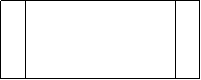
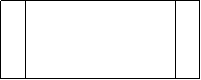
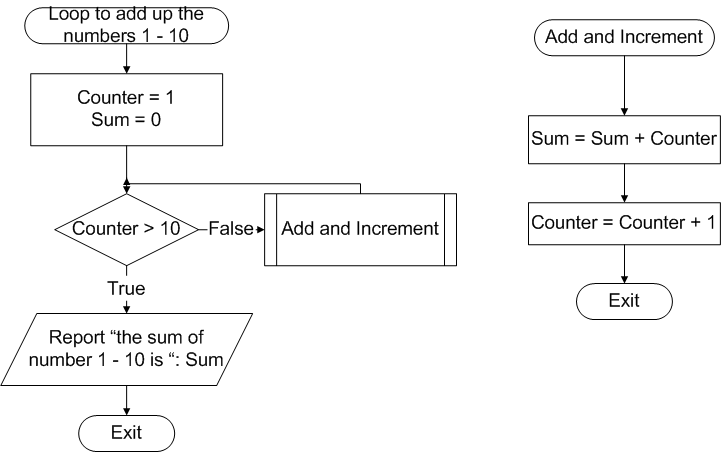
| Iteration (Do Loop) |
|---|
Sequence and selection are control structures we have already used. Looping also called Iteration is another powerful control structure.
♦ Looping allows us to execute the same instruction(s) over and over using the same code.
⊕ Do and For
Do and For loops provide use with several possible tools to use for looping.
♦ Do Loops
The Do loop is used when you do not know how many times you will need to execute a block of code.
It is used when you will execute the same block of code repeatedly until something changes to indicate you are done.
The Do loop is controlled by a condition.
♦ There are several forms to the Do loop control structure.
The difference between the forms of the Do loops is when the condition is tested and whether you will execute the conditional block of code as long as the condition is true OR as long as it is false.
Do While condition
:
Statements to execute while condition is true
:
Loop
Next instruction
|
|---|
Do
:
Statements to execute while condition is true
:
Loop While condition
Next instruction
|
|---|
Do until condition : Statements to execute until condition is true : Loop Next instruction |
|---|
Do
:
Statements to execute until condition is true
:
Loop until condition
Next instruction
|
|---|
⊕ The position of the condition
The position of the condition (at the top or at the bottom of the loop) determines the minimum number of times the statements inside the loop will be executed.
| While | The instructions inside loop will be executed as long as the condition is True.
| Until
| The instructions inside loop will be executed as long as the condition is False.
| |
|---|
| intCount = 0 | intCount = 0
| Do While intCount <> 3
| Do Until intCount = 3
| intCount = intCount + 1
| intCount = intCount + 1
| Print intCount
| Print intCount
| Loop
| Loop
| |
In all cases after the loop has been satisfied execution continues with the next instruction after the Loop command.
⊕ Terminating a loop
Something must happen inside the loop so that the result of the condition changes.
You must be careful not to code impossible or unreasonable loops.
The following code don't stop
Dim intCount as integer intCount = 1 Do until intCount = 100 Print intCount intCount = intCount + 2 Loop |
|---|
Do Print Loop |
|---|
⊕ Use Ctrl/Break To stop an Endless Loop
Do loops are suitable when you do not know the number of times to repeat an action (indeterminate loop).
| Random Numbers |
|---|
⊕ Rnd()
♦ There are times when we would need to generate random number, numbers that are in no particular order. We can use the Rnd() function.
Rnd() will return a value less than 1 and >= to zero.
To generate an integer value we can multiply the value returned by an appropriate number.
♦
To generate a random integer less than 100
Dim intRandomNumber as integer
intRandomNumber = rnd() * 100
Dim intRandomNumber as integer
intRandomNumber = rnd() * 100
|
|---|
⊕ Seed
The Rnd() function uses a seed, or an initial value, to generate the random numbers.
For any given initial seed, Rnd() will generate the same number sequence because each successive call to the Rnd() function uses the previous number as a seed for the next number in the sequence.
♦
Before calling Rnd, use the Randomize statement to initialize
the random-number generator with a seed based on the system timer
Dim intRandomNumber as integer
Randomize
intRandomNumber = rnd() * 100
Visual Basic Input Box
Sat Feb 5 07:28:19 CST 2011
Dim intRandomNumber as integer Randomize intRandomNumber = rnd() * 100 Visual Basic Input Box |
|---|
| InputBox |
|---|
♦
The InputBox function can be used to accept keyboard input into a variable.
variable = InputBox("a prompt", ["title"])
variable = InputBox("a prompt", ["title"])
|
|---|
The statement
intNum = InputBox("Enter a number", "input box")
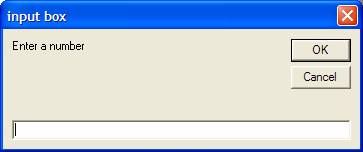
intNum = InputBox("Enter a number", "input box")
|
|---|
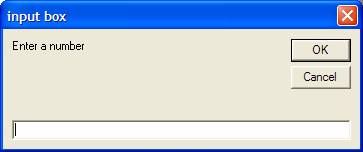
| Iteration Control Structure in Visual Basic |
|---|
♦ Sequence and Selection are control structures we have already used.
♦ Looping also called Iteration is another powerful control structure. without the user reinitiating the action. with several possible tools to use for looping.
⊕ FOR.... NEXT loop
♦
The FOR.... NEXT loop is used when we need a counter controlled loop,
Format
For loopVariable = StartValue To StopValue Step StepValue
one or more VB instructions
Next loopVariable
Example (a simple For..next loop:)
For intx = 1 To 10 Step 1
Print intx
Next intx
Print "the end"
Format
For loopVariable = StartValue To StopValue Step StepValue
one or more VB instructions
Next loopVariable
|
|---|
Example (a simple For..next loop:)
For intx = 1 To 10 Step 1
Print intx
Next intx
Print "the end"
|
|---|
⊕ What is happening?
1) The loop variable is initialized to the Start Value .
| 2) The loop variable is compared to the stop value.
|
When the loop variable becomes greater than the stop value the
loop has been satisfied
and control passes to the statement following the Next intX statement.
|
|---|
♦
There are several ways you can think about whether the statements inside the loop are going to be executed. The statements will be execute
Until the loop variable becomes greater than the stop value
Or as long as the condition intX > 10 is False
Or While the loop control variable is less than or equal to the stop value
Or as long as the condition intX <= 10 is True.
The preceding code will produce the following
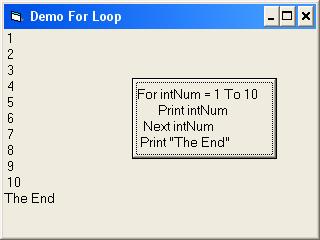
♦
The step value is optional.
Explicitly stating the loop control variable in the Next statement is
optional as well.
For intNum = 1 To 10
Print intNum
Next
Print "The End"
For intNum = 1 To 10 Print intNum Next Print "The End" |
|---|
⊕ Negative Step Value
♦
It is possible to have a negative step value
For intNum = 10 To 0 Step -1
Print intNum
Next intNum
Print "The End"
Print intNum
For intNum = 10 To 0 Step -1
Print intNum
Next intNum
Print "The End"
Print intNum
|
|---|
♦
The Start Value and step value can be other values as well
For intNum = 10 To 100 Step 10
Print intNum
Next intNum
Print "The End"
Print intNum
For intNum = 10 To 100 Step 10
Print intNum
Next intNum
Print "The End"
Print intNum
|
|---|
⊕ Watch out for Impossible Loop!!
You must be careful when constructing For loops as with any kind of loop not to create impossible loops.
What do you think will happen with the following loop?
For intNum = 12 To 1 Step 2
Print intNum
Next intNum
|
|---|
For intNum = 1 To 10 Step 0
Print intNum
Next intNum
|
|---|
♦ IMPORTANT: Before you test this you should know that to stop a Visual Basic program that is in an endless loop you can use the Ctrl/Break key combination. The Break key is often found at the top right side of your keyboard and shares the key with Pause.
⊕ Don't set a Step Value to 0
You would never consciously set a Step Value up as zero
♦
But !
Value as well as the Initial and Stop values can and often are variables.
Value as in the following code. What is the result?
intBegin = 1
For intNum = intBegin To intStop Step 1
Print intNum
Next intNum
intBegin = 1 For intNum = intBegin To intStop Step 1 Print intNum Next intNum |
|---|
⊕ Nested For Loop
Because you can place any statements inside of a For..Next loop
you can nest a For..Next loop inside of another For..Next loop.
When a For..Next Loop is nested within another For..Next loop t
he inner loop must be satisfied before the outer loop continues.
What would be the result of the following?
For intRow = 1 to 3 step 1
For intCol = 1 to 3 step 1
print "*";
Next intCol
Print
Next intRow
Print "The End"
For intRow = 1 to 3 step 1
For intCol = 1 to 3 step 1
print "*";
Next intCol
Print
Next intRow
Print "The End"
|
|---|
⊕ For loop can be done using Do loop
For...Next loops are used when you know how many times you need to execute a block of instruction. Do loops can be also be used when you know the number of times to repeat an action. However if you use a Do loop instead of a For...Next loop when you know how many times you need to execute a block of code you are responsible for keeping track of how many times you have executed the conditional block of code.
| Converting Flowchart/Pseudocode to VB Code |
|---|
| If your Pseudocode is as follows | Given the For...Next loop format
| |
|
|
|---|
♦
When writing a For..Next loop based on Pseudocode or flowchart logic you must keep in mind the three things the For..Next statement has built in
1. The loop control variable is initialized
2. The loop control variable is compared to the stop value
3. The loop control variable is incremented by the step value
1. The loop control variable is initialized
| 2. The loop control variable is compared to the stop value
| 3. The loop control variable is incremented by the step value
| |
|---|
|
|
||||||||||||||||||||
⊕ Watch out!
Therefore you must not have any code in the For...Next block of code to be executed that alters the value of the loop control variable.
♦ Also the loop control variable red must not be the same variable as the stop value variable
| Problematic Code | Healthy Code
| |
|
|
|---|
| General Procedures |
|---|
There are several different kinds of procedures we can use in
Visual Basic. Some of them are:
Event procedures
tell objects how to respond to events.
General procedures
General procedures are programmer defined.
| Event procedures | tell objects how to respond to events.
| General procedures
| General procedures are programmer defined.
| |
|---|
♦ Event procedures Click event procedures. Event procedures can be initiated (made to execute) by actions of the user or by something that happens in the code.
♦ General procedures That is they are created by the programmer and initiated by the programmer. There are two kinds of general procedures
Sub procedures
| Function procedures
| |
|---|
⊕ Sub procedure Vs. Function procedure
The difference between Sub procedures and Function procedures is that Function procedures return a value and Sub procedures do not.
We have made use of several language supplied functions in the code we wrote so far - Val(), IsNumeric(), UCase(), LCase(). All of these functions returned something that we used in our code.
All computer languages use procedures but they may call them
something different. All of the following can be considered synonyms
for procedure in some computer language.
Function
GoSub
Method
Module
Paragraph
Predefined Process
Procedure
Subroutine
Function
| GoSub
| Method
| Module
| Paragraph
| Predefined Process
| Procedure
| Subroutine
| |
|---|
We will use the general term subroutine for the sake of the following discussion
⊕ Definition of Subrouting
♦ A subroutine is a group of related instructions that can be initiated by Calling the subroutine from anywhere in the program.
♦
Benefits for using subroutines.
They make it easier to see "the big picture" by placing detail
level instructions away from the skeleton (the main logic) of the program.
Different programmers can be assigned the task of creating subroutines.
Subroutines may be called from multiple places in
a program or reused in other programs.
They make it easier to see "the big picture" by placing detail
level instructions away from the skeleton (the main logic) of the program.
| Different programmers can be assigned the task of creating subroutines.
| Subroutines may be called from multiple places in
a program or reused in other programs.
| |
|---|
⊕ Guideline for Creating Subroutine
When creating subroutines each subroutine should be charged with one
basic task.
| You should be able to describe the purpose of the subroutine in the name
of the subroutine.
| You, the programmer, supply the names for subroutines.
give your procedures names that are descriptive.
| A good rule to follow is the verb-noun or verb-adjective-noun guideline.
|
|---|
♦
In Visual Basic a general procedure can be declared
Private Sub InitializeVariables()
:
:
End sub
Call InitializeVariables
InitializeVariables
Private Sub InitializeVariables()
:
:
End sub
|
|---|
Call InitializeVariables |
|---|
InitializeVariables |
|---|
♦
When you Call a general procedure, control is passed to the top of the
general
procedure and when the procedure is completed control passes back to
the statement following the Call statement.
Private Sub Form_Load()
Call InitializeVariables
txtName.SetFocus 'this line will be executed after the
InitializeVariables procedure is completed
:
:
Private Sub Form_Load()
Call InitializeVariables
txtName.SetFocus 'this line will be executed after the
InitializeVariables procedure is completed
:
:
|
|---|
⊕ When to use subroutines or general procedures
Subroutines are used to break complex sections of code into smaller
more manageable pieces and to prevent very long procedures.
| Any time you find the need for 3 or more statements to be repeated in
your program you should consider using a subroutine.
| |
|---|
You can add a general procedure to your module by simply typing
in the procedure or you can use the menu by selecting
Tools / Add Procedure
Tools / Add Procedure |
|---|
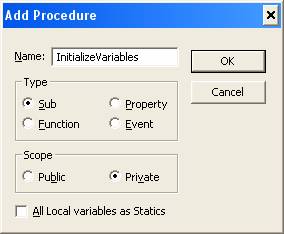
♦ Property and Event procedures
In addition to Sub and Function procedures there are also Property and Event procedures which we will not cover in this course.
⊕ Private
For the Scope option I suggest you select the Private option button. This option determines whether or not the procedure may be called from outside of the module in which it is defined.
A shell of a procedure will be created
Private Sub InitializeVariables() End Sub |
|---|
| Pseudocodeing and Flowcharting General Procedures |
|---|
⊕ Pseudocode
Main Procedure
Get Purchase amount from user
Get Membership status from user
If purchase amount invalid
Display error message
Else
If member
Call calculate member discount procedure
Else
Call calculate nonmember discount procedure
End if
End if
End Main Procedure
|
|---|
Calculate Member Discount Procedure
If Purchase <= 100
Discount = purchase * .1
Else
Discount = (purchase * .1) + (purchase – 100 * .05)
End if
Display discount
End Calculate Member Discount Procedure
|
|---|
Calculate NonMember Discount Procedure
If Purchase >= 100
Discount = (purchase * .1)
Else
Discount = 0
End if
Display discount
End Calculate NonMember Discount Procedure
|
|---|
⊕ Flowchart
When flowcharting general procedure we use the predefined process
symbol with the name of the procedure stated inside the symbol
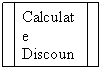
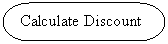
Untitled Document
Flowchart using general procedures
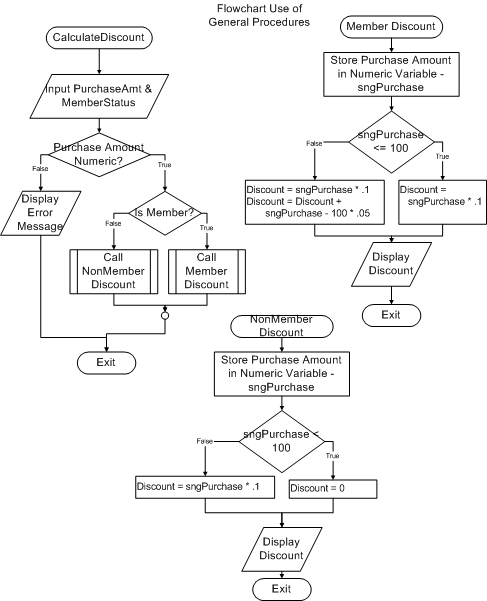
Untitled Document
Passing Arguments to Procedures
Sometimes to avoid form level or global variables when using a
user-defined procedure you will want to pass arguments to
the procedure.
To pass arguments to a procedure in Visual Basic you place them
after the procedure name in the call statement.
The argument may be enclosed in parenthesis.
:
Call TotalSales (sngSaleAmount) 'will pass sngSalesAmount to
TotalSales :
:
TotalSales sngSaleAmount
:
You may pass more than one arguments at a time.
Call TotalSales (sngSaleAmount, dblTotalSales)
♦
When we pass something to a procedure we must provide an argument
when the procedure is called and also provide a memory location in the
called procedure to store the argument being passed.
Calling statement
Call CalculateFICA (sngGrossPay)
Called procedure
Private sub CalculateFICA (sngPay as single)
:
:
End sub
♦
The data type must be the same in the calling statement as in the
called procedure but the name does not have to be the same.
If more than one argument is passed they must be listed
in the called procedure in the same order as they were passed
Calling statement
Call TotalSales (sngSaleAmount, dblTotalSales)
Called procedure
Private sub TotalSales (sngSaleAmount as Single, dblTotalSales as
Double)
:
End sub
⊕
Passing By Value or By Reference
When passing arguments to a procedure you may pass ByVal (by value)
or ByRef (by reference). To indicate which way to pass a value you include
the keyword ByVal or ByRef before the argument.
♦
ByRef is the default.
Private sub CalculateFICA (ByVal sngPay as single)
sngFICA = pay * .06875
:
:
End Sub
♦
Pass By Value
to the called procedure and placed in a new memory location.
There will be two copies of the passed argument in memory.
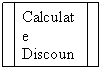
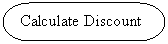
| Flowchart using general procedures |
|---|
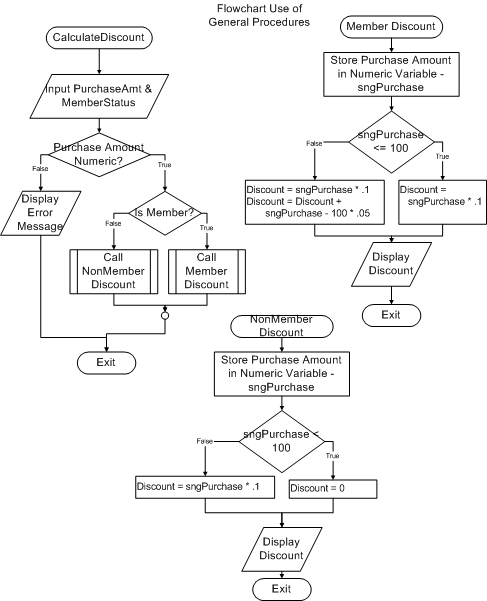
| Passing Arguments to Procedures |
|---|
Sometimes to avoid form level or global variables when using a user-defined procedure you will want to pass arguments to the procedure.
To pass arguments to a procedure in Visual Basic you place them
after the procedure name in the call statement.
The argument may be enclosed in parenthesis.
:
Call TotalSales (sngSaleAmount) 'will pass sngSalesAmount to
TotalSales :
:
TotalSales sngSaleAmount
:
: Call TotalSales (sngSaleAmount) 'will pass sngSalesAmount to TotalSales : |
|---|
:
TotalSales sngSaleAmount
:
|
|---|
You may pass more than one arguments at a time.
Call TotalSales (sngSaleAmount, dblTotalSales)
Call TotalSales (sngSaleAmount, dblTotalSales) |
|---|
♦ When we pass something to a procedure we must provide an argument when the procedure is called and also provide a memory location in the called procedure to store the argument being passed.
Calling statement
Call CalculateFICA (sngGrossPay) |
|---|
Called procedure
Private sub CalculateFICA (sngPay as single)
:
:
End sub
|
|---|
♦
The data type must be the same in the calling statement as in the
called procedure but the name does not have to be the same.
If more than one argument is passed they must be listed
in the called procedure in the same order as they were passed
Calling statement
Call TotalSales (sngSaleAmount, dblTotalSales)
Called procedure
Private sub TotalSales (sngSaleAmount as Single, dblTotalSales as
Double)
:
End sub
Calling statement
Call TotalSales (sngSaleAmount, dblTotalSales) |
|---|
Called procedure
Private sub TotalSales (sngSaleAmount as Single, dblTotalSales as
Double)
:
End sub
|
|---|
⊕ Passing By Value or By Reference
When passing arguments to a procedure you may pass ByVal (by value) or ByRef (by reference). To indicate which way to pass a value you include the keyword ByVal or ByRef before the argument.
♦ ByRef is the default.
Private sub CalculateFICA (ByVal sngPay as single)
sngFICA = pay * .06875
:
:
End Sub
|
|---|
♦ Pass By Value to the called procedure and placed in a new memory location. There will be two copies of the passed argument in memory.
♦ Pass By Referene called procedure. The variable declared in the called procedure contains a reference to (the memory address of) the argument in the calling procedure. of the original argument CAN be permanently changed by the called procedure.
Sat Feb 5 07:28:21 CST 2011| Data Files & Data Hierarchy |
|---|
While information is being used by a computer it is stored in memory. Memory is temporary. Information often must be stored is such a way that it can be retrieved at a later time by the same or a different program.
♦ Information or Data is permanently stored by computers in files.
♦
There are several different kinds of files.
Executables (.exe)
System files (.dll, .sys, .ini, etc.)
Documents (word files, PowerPoint, etc.)
Source code files (.frm, .bas)
Data Files (files that contain facts about people or things)
At this time we are interested in Data files
Executables (.exe)
| System files (.dll, .sys, .ini, etc.)
| Documents (word files, PowerPoint, etc.)
| Source code files (.frm, .bas)
| Data Files (files that contain facts about people or things)
| |
|---|
Information about people (students, employees, customers, clients, patients) and things (inventory items, vehicles, books, accounts, recipes, contracts, invoices, sales, video or music collections etc.) is stored in data files in the form of records.
⊕ File
A file is a collection of related records. (Employees, videos, accounts,
etc.)
| Each record is composed of fields and contains all the
information about one object. (Employee, video, account)
| Each field contains one piece of information about the object
(name, address, title, artist, etc.) and is composed of characters,
each of which usually requires 1 byte of storage.
| |
|---|
For example, a personnel file might contain records that have three fields: a name field, an address field, and a phone number field.
⊕ CSV (Comma separated text file)
One very simple kind of data file is called a comma delimited text file. In comma delimited files fields within records are separated by commas and quotation marks are placed around text fields. Comma delimited files are files that contain only ASCII characters and can be created and/or opened using utility programs such as NotePad.
Comma delimited files useful for exporting to data between different applications and/or different platforms.
♦ Example of comma delimited text file.
#2006-11-20#,"couch",112.25 #2006-11-20#,"couch",12.25 #2006-11-20#,"hoyne",125.5 #2006-11-20#,"thompson",58.25 #2006-11-21#,"Couch",15.25 |
|---|
⊕ Database
♦
A database is a collection of related files also called tables.
For instance a bank may have a database that contains all the
information about the various different kinds of accounts
Savings, Checking, Installment Loan, Safety Deposit Boxes, etc.
We often need to write programs that will access information stored on storage devices as well save information to the storage device.
| Sequential Data Files |
|---|
Data is stored in files.
| Files are stored on disk (usually).
| Files are made up of records.
| Records are made up of fields.
| |
|---|
⊕ Sequential Data File
♦ Sequential data files are files that are read or written in order from the first record until the last.
Some files are random files.
The records in random files may be accessed in any order or randomly.
The records in random files may be accessed in any order or randomly.
♦
For a program to access data stored in a sequential disk file
or save data to a sequential disk file it must
Open the file
Read or Write to the file
Close the file when it is finished.
Open the file
| Read or Write to the file
| Close the file when it is finished.
| |
|---|
⊕ To open a sequential file using Visual Basic
Open "path\filename" for mode as #filenum |
|---|
The filename can be a string constant or a string variable that contains the path and filename
- read (mode = input)
- created (mode = output)
- added to (mode = append).
The mode identifies whether the file is to be
♦
Example 1
Open "a:\input.dat" for input as #1
Open "a:\input.dat" for input as #1 |
|---|
♦
Example 2
the file specifier of the file to be opened.
strFileName = "f:\myfile.txt"
Open strFileName for input as #1
strFileName = "f:\myfile.txt" Open strFileName for input as #1 |
|---|
If a file that is opened as input does not exist an error will occur.
If a file that is opened as append does not exist it will be created.
If a file that is opened as output already exists the original file will be overwritten.
♦ The #filenumber assigned to a file must be an integer.
Anytime you need to use the file in the rest of the program you will use the filenumber.
| Write to a Sequential Data Files |
|---|
♦
To write to sequential disk file we use the Write statement
Write #1, data1, data2, data3
Example
:
Dim strName as string
Dim strPhone as string
strName = "George"
strPhone = "356-8932"
open "a:\input.dat" for output as #1
write #1, strName, strPhone
Write #1, txtName.text, txtPhone.text
Sat Feb 5 07:28:22 CST 2011
Write #1, data1, data2, data3 |
|---|
Example
: Dim strName as string Dim strPhone as string strName = "George" strPhone = "356-8932" open "a:\input.dat" for output as #1 write #1, strName, strPhone |
|---|
Write #1, txtName.text, txtPhone.text |
|---|
| Close a Sequential Data Files |
|---|
♦
To close a file opened as #1
Close #1
Close
Close #1 |
|---|
Close |
|---|
♦ When the Close statement is executed, the association of a file with its file number ends.
Sat Feb 5 07:28:22 CST 2011| Read from a Sequential Data Files |
|---|
♦ To read from a sequential disk file
We use the input statement to read from a data file.
We must provide a variable for every data element read.
Those variables must of course be defined.
Format:
Input #1, var1, var2, var3 |
|---|
Example
: Dim strName as string Dim strPhone as string open "a:\input.dat" for input as #1 Input #1, strName, strPhone |
|---|
To read subsequent records we must execute the Input statement again. We can put the Input in a loop.
We will Input the data over and over until we run out.
We can use the EOF (End Of File) function to determine when there is no more data to Input.
The EOF function takes an integer argument that specifies which open file to test for end of file.
This is the only time we refer to the file number (assigned to it when the file was opened) without using the pound (#) sign.
Do While Not EOF(1) Input #1, strName, strPhone : loop |
|---|
| Date Function |
|---|
Date is not only a keyword that is used to declare a variable as a Date data type it is also a Function that returns a date type value which contains the current date.
We have other functions that can tell us date and time information
⊕ Now
Now is a function that returns a Date type value which contains the current date and current time. Remember the integer portion of a Date type variable represents a date and the decimal portion represents a time.
⊕ Time
Time is a function a reserved word that that returns a Date type value which contains just the current time. (The date portion would be 0)
To use any of these functions we just use the keyword.
The statement
Print Date |
|---|
Remember to store a Date in a variable we must declare the variable as a Date data type
Dim dtmDateSale as Date |
|---|
To store a literal date in a date type variable
we enclose the date in # signs
dtmDate = #06/30/1950#
dtmDate = #06/30/1950# |
|---|
Visual Basic is "smart" enough to handle different formats of date literals.
You will notice when you look at the file you create the
dates that you write to the file will be enclosed in # s
#2004-04-21#,"tim",50
| Reports |
|---|
Printed reports are used when the output from a process is
Viewed by people outside of the organization
Used by management
Used in presentations
For control or audit purposes
Used by management
| Used in presentations
| For control or audit purposes
| |
|---|
Reports can contain different kinds of information depending on the use of
the report.
Transaction information
Time card information
Information about a particular sale
A grade to be posted
A credit card payment
Bank deposit
Master Information
Employee information including Year To Date information
Savings account information. (Balance, YTD interest paid, Date last
deposit)
Summary Information
Total payroll this pay period
Average daily sales total
Report organization
Transaction information
| Time card information
| Information about a particular sale
| A grade to be posted
| A credit card payment
| Bank deposit
| Master Information
| Employee information including Year To Date information
| Savings account information. (Balance, YTD interest paid, Date last
deposit)
| Summary Information
| Total payroll this pay period
| Average daily sales total
| Report organization
| |
|---|
⊕ Tabular Report
In the most common type of report, a tabular report - data from many records are displayed in rows and columns on a page.
The records are typically in order by a key field or by date or time entered.
This kind of report may include a grand total of some amount.
Some tabular reports sort and/or group records according to some field, like Department or Employee Category.
These reports may also include subtotals for each group of records printed.
Some tabular reports only generate lines of information which summarize a larger group of records...example, printing the total sales amounts of each employee, rather than printing each individual sales record for each employee.
⊕ A typical tabular report may have the following parts
| Report Header | The report header contains items which print only once,
at the top (or beginning) of a report.
| Current Date
| The current date is often included in the report header.
| Page Footer
| The page header contains items which print only once,
at the top of EACH page. Usually the items are column headings,
which label what data is in each column on the report.
The date and a page number can be included in the page header.
| Report Footer
| The report footer contains items which print only once,
at the bottom of a report, like a grand total amount at the
bottom of the last page.
| Page Footer
| The page footer contains items which print only once,
at the bottom of each page. Usually the page footer
contains a page number.
| Detail Lines
| Detail lines contain data from the records in a file...one line
per record. The detail lines can be grouped under control
break headers. A page break will occur when there are more
records in the file than will fit on a page.
| |
|---|
⊕ Control Break
What is a "Control break"? Detail lines are often reported in order of a key field (salesperson number, department number, date) and when ever there is a change in the key field, summary information is generated. For instance, a file containing records that represent individual sales might be sorted by salesperson number. A report lists all the sales made by a salesperson and then displays a total for all sales. Such a report is said to break on salesperson number. This means that there is a break in the listing when the salesperson number changes.
♦ Control break headers each new group, such as Department Number, Employee Category, or Salesperson Number. A control header may appear several times on a page depending on how many records are in each group.
♦ Control break footers group, such as the total number of records in the group, or the total sales amount for a salesperson.
Sat Feb 5 07:28:23 CST 2011| Method of Layout Design |
|---|
♦ To crate the following report
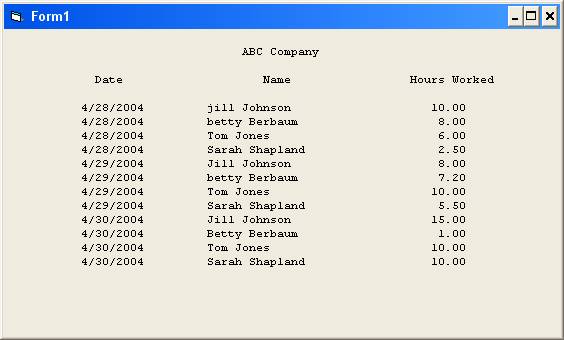
1) On a sheet of paper, write down what the report and column headings will be and determine the amount of space each heading will require and the maximum width of data to be displayed in each column
11
ABC Company
4 4 12
Date Name Hours Worked
10 20 5
Xx/xx/xxxx x---x xx.xx
|
|---|
2) decide the number of positions available. This will depend on the medium (screen, paper) and font size you are using. Note: this method works only for fixed or mono-spaced fonts. For this example I will use 80 positions. It is easy to make adjustments later.
3) To center the heading, subtract the width of the heading from the positions available a divide by 2. (80 – 11)/ 2 = 34 (Number of spaces to print before heading) I will add the extra space on the right.
4) add up the maximum width of each column
10
+ 20
+ 12 (use 12 because the column heading is wider than the
data.) -----------------
42
10
+ 20
+ 12 (use 12 because the column heading is wider than the
data.) -----------------
42
|
|---|
5) subtract the number of used spaces (42) from the number available (80)
to determine the amount of white space I have to spread before and between
the columns
80 - 42 = 38 (white spaces)
80 - 42 = 38 (white spaces)
|
|---|
6) determine the number of blocks of white space I will use. White space on the left, between each column, and on the right = 4
7) Divide the number of white spaces by the number of white space
blocks to determine how wide each white space block will be.
38 / 4 = 9 (Width of white space block) with 2 positions
left over which I will add to the right and left margin.
38 / 4 = 9 (Width of white space block) with 2 positions left over which I will add to the right and left margin. |
|---|
8) Because I used the column heading for the third column to determine
the width of the column and the data is smaller I will center the data under
the heading. To center the data under the heading I subtract the width of
the data from the width of the heading and divide by 2. (12 - 5) / 2 = 3
(Number of spaces before data to center under heading).
I will place the remaining space on the right.
(34 spaces) 11 (35 spaces)
ABC Company
4 4 12
Date Name Hours Worked
10 20 5
(10 spc) Xx/xx/xxxx (9 spc) x---x (9 + 3 spc) xx.xx (4
+ 10 spc)
(34 spaces) 11 (35 spaces)
ABC Company
4 4 12
Date Name Hours Worked
10 20 5
(10 spc) Xx/xx/xxxx (9 spc) x---x (9 + 3 spc) xx.xx (4
+ 10 spc)
|
|---|
9) To center the column headings over the data I do the same thing I did to
center the third columns data under the heading. I subtract the width of the
heading from the width of the data and divide by 2.
For Date
10 (the width of the data)
- 4 (the width of the heading
--------
6 / 2 = 3 (the number of spaces to print before the heading)
For Name
20 (the width of the data)
- 4 (the width of the heading
--------
16 / 2 = 8 (the number of spaces to print before the heading)
10 (the width of the data)
- 4 (the width of the heading
--------
6 / 2 = 3 (the number of spaces to print before the heading)
|
|---|
For Name
20 (the width of the data)
- 4 (the width of the heading
--------
16 / 2 = 8 (the number of spaces to print before the heading)
20 (the width of the data)
- 4 (the width of the heading
--------
16 / 2 = 8 (the number of spaces to print before the heading)
|
|---|
(34 spaces) 11 (35 spaces)
ABC Company
4 4 12
(10 + 3 spaces) Date(3 + 9 + 8 spaces) Name (8 + 9 spaces) Hours
Worked(10 spaces)
10 20 5
(10 spc) Xx/xx/xxxx (9 spc) x---x (9 + 3 spc) xx.xx (3 + 1 + 10 spc)
|
|---|
10) when you are done the numbers for each line should add up to 80
Report Heading
34
+ 11
+ 35
-----------------
80
Column Headings
10
+ 3
+ 4
+ 3
+ 9
+ 8
+ 4
+ 8
+ 9
+ 12
+ 10
----------------
80
Detail line
10
+ 10
+ 9
+ 20
+ 9
+ 3
+ 5
+ 3
+ 1
+ 10
------------------
80
When I code the print statement I take complete control of the spacing
(I will not use any commas or semicolons)
(34 spaces) 11 (35 spaces)
ABC Company
4 4 12
(10 + 3 spaces) Date(3 + 9 + 8 spaces) Name (8 + 9 spaces) Hours
Worked(10 spaces)
10 20 5
(10 spc) Xx/xx/xxxx (9 spc) x---x (9 + 3 spc) xx.xx (3 + 1 + 10 spc)
♦
For report heading
Print space(34) & "ABC Company"
♦
For Column headings
Print Space(13) & "Date" & Space(20) & "Name" & Space (17) & "Hours Worked"
♦
For Detail line
Print space(10) & strFixedDate & space(9) & strName & Space(12) &
strFixedHours
Note: For this problem I don't really have to worry about how many spaces
will be used in the right margin since the line will simply end with
that last character printed.
♦
The whole premise of this procedure is that you know exactly how much
space will be used for each column which means
1) you must use a mono-spaced font
2) you must use fixed length string when printing the column data
Discussed later or here -> Printing variable length fields in fixed
length columns
Once you have the general spacing it is just a matter of adding a space
here and removing a space there to make it "pretty"
Sat Feb 5 07:28:23 CST 2011
Untitled Document
Printer Object
⊕
Printer Object
♦
To control the default printer we use the Printer object.
♦
The print method is used to send output to the printer.
Printer.Print "My Phone List"
⊕
Positioning Output on the Printer
There are several options to choose from when controlling the spacing of
printed output. For our purposes the first two methods are the best choices.
♦
1) You can control the position of the output by using the Space()
function. The Space() function returns a string of spaces the length of the
integer passed to it
Both
Printer.Print Space(25) & "My Phone List" & vbCrLf _
Space(15) & "Name" & Space(10) & "Phone"
Printer.Print Space(25) & "My Phone List"
Printer.Print Space(15) & "Name" & Space(10) & "Phone"
My Phone List
Name Phone
♦
2) You can control the position of the output using the CurrentX
and CurrentY properties of the printer object.
The CurrentX property setting is 0 at an object's left edge, and the CurrentY
property setting is 0 at its top edge. Coordinates are expressed in twips or
the current unit of measurement. A twip is a unit of measurement equal to
1/20
of a printer's point. There are approximately 1440 twips to a inch.
For example
Printer.CurrentY = 14400
Printer.CurrentX = 6120
Printer.Print Printer.Page 'to print current page # at the bottom of an 8 ?
by 11 page
♦
3) Another way you can control the position of the output is by using
semicolons and commas.
position.
Code
Output produced
strName = "Joe Smith"
Printer.Print "Name "; strName 'Note – there is a space after the 'e’
in the string constant
Name Joe Smith
When you use commas the next item to print will print in the next print zone.
Print zones begin every 14 columns. The width of each column is an average of
the
width of all characters in the point size for the selected font.
Code
Output produced
Printer.Print "Name",,"Phone Number"
Name Phone Number
I suggest using commas and/or semicolons to begin with just to get the
information out to view. After successfully displaying the information
you could then determine the correct spacing and change the statements
to use the Space() function and concatenation.
⊕
Controlling Font and FontSize
When attempting to design the layout of a report the font size and font t
ype you choose will have a significant affect. Notice how the different fonts
require different amounts of horizontal space even
when the font size is the same in the following samples.
This is a sample of Courier New
This is a sample of Times New Roman
This is a sample of Arial Narrow
This is a sample of Arial
You can control the font type and size by setting the
Font and FontSize property of the printer object at
run time.
Printer.Font = "courier new"
Printer.FontSize = 12
♦
When controlling the way a report is formatted based on columns
and print positions you must use a monospaced font. A monospaced
font uses the same amount of horizontal space for every letter and character.
Courier New is a monospaced font.
This is a sample of Courier New
Wwwwwwwwwwwwwwwwwwwwwwwwwwwwwww
iiiiiiiiiiiiiiiiiiiiiiiiiiiiiii
In a font that is not monospaced the letter i requires less space than the
letter w.
This is a sample of Times New Roman
Wwwwwwwwwwwwwwwwwwwwwwwwwwwwwww
iiiiiiiiiiiiiiiiiiiiiiiiiiiiiii
⊕
Advancing to a New Page
♦
The NewPage method will advance to the top of the next page.
If Printer.CurrentY > 12960 Then 'to check for current position on
page. Printer.NewPage
Call NewPage
End If
To release the print file to the printer you use the EndDoc method
Printer.EndDoc
Sat Feb 5 07:28:24 CST 2011
Untitled Document
Printing Variable Length Data
When sending data to a fixed length output fields you
must ensure that the length of the data is appropriate.
For instance, if you design your report around a 20
character name field when you print the name it must use
all 20 characters or the information that follows
it will not be aligned properly. Also if you allow for a number
to be up to 99,999.99 and reserve 9 print positions you
must use all 9 positions. The following sample code illustrates
what happens when you print variable length data.
Do While Not EOF(1)
Input #1, strName, sngAmount
Print Space(10); strName; Space(5); FormatCurrency(sngAmount)
Loop
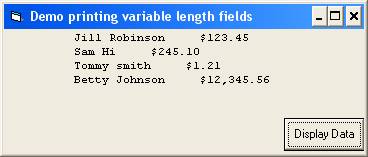
When you declare a variable length string with the following statement
Dim strName as string.
To ensure that the length of string data is always the same
you can use a fixed length string.
You declare a fixed length
string by specifying the amount of memory required in the Dim statement.
Dim strName as string * 20
Dim strName As String * 20
:
Do While Not EOF(1)
Input #1, strName, sngAmount
Print Space(10); strName; Space(5); FormatCurrency(sngAmount)
Loop
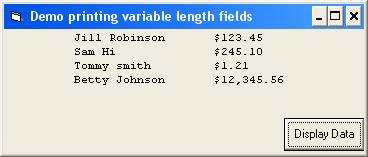
This is an improvement but there is more to do.
♦
If there were more fields to print following the dollar amounts
we would have the same problem as before
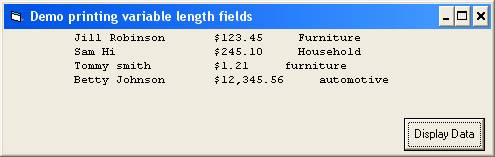
We can control the length of numeric output in a similar
way as we did the string data. The data type of the
formatted number printed is actually string because the
Format functions return string data types. We can store the
result of the Format in a fixed length string and then print the string.
Dim strName As String * 15
Dim strFormatedNumber As String * 9
:
Do While Not EOF(1)
Input #1, strName, sngAmount, strDepartment
strFormatedNumber = FormatCurrency(sngAmount)
Print Space(10); strName; Space(5); strFormatedNumber; _
Space(5); strDepartment
Loop
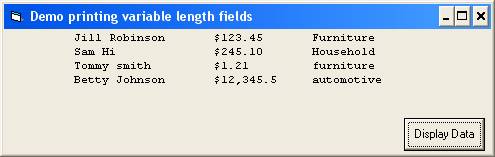
Notice the dollar amounts are left justified.
⊕
Right Justify a number
♦
Numbers should be right justified use RSet statement.
The RSet statement Right aligns a string within a string.
Rset strFormatedNumber = FormatCurrency(sngAmount)
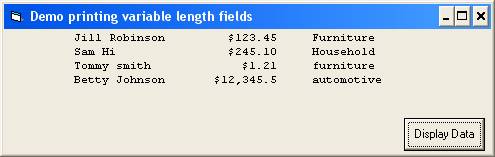
Untitled Document
Variable Arrays
Each time we read or input data into a variable the previous value read or inputted is destroyed.
♦
A variable can only hold one value at a time.
If we need to retain access to several previously inputted values we could read/input them into separate variables
Dim strName1 as string
Dim strName2 as string
Dim strName3 as string
- To use each of these variables we would need unique code for each
strName1 = txtName.text
print strName1
strName2 = txtName.text
print strName2
strName3 = txtName.text
print strName3
When we need to store several occurrences of the same type of data we use
Variable Arrays
A variable array is a group of variables of the same data type with the same name. You can use the same instructions to manipulate all the variables in the array by varying a subscript or index to the array.
Whenever we refer to a variable array we must qualify it with a subscript or Index
Print strName(1)
Print strName(3)
If we use constants for the subscript we are no better off than when we used different variable names.
We usually use an integer variable for a subscript
Print strName(intSub)
The value of the subscript indicates which strName we want to access.
⊕
Declare an Array
We must declare arrays before any reference can be made to it in code.
♦
To define a fixed length array
Dim variablename(n to n) as datatype
Dim variablename(n) as datatype
For Example
Dim strPhoneNum(1 to 50) as string
Dim strPhoneNum(0 to 49) as string
Dim strPhoneNum(49) as string
When you use the strPhoneNum(n to n) form of the declaration you are identifying the lowest and highest subscript value that will be used to access the array.
The standard way to declare arrays is.
Dim strPhoneNum(49) as string
The first element in the preceding array is referred to as strPhoneNum(0)
The second element is strPhoneNum(1)
The fiftieth is strPhoneNum(49)
The subscript indicates a displacement from the beginning of the arrays.
♦
IMPORTANT
You are responsible for staying within the bounds of your array. If your subscript becomes too large, greater than the number of array entries or too small, less than 0 you will get an error message
Subscript out of range
♦
You must always keep track of your subscript.
⊕
There are four basic things we do with arrays
1. Initialize or load values into an array from using constants, user input or from a file.
2. Dump or printout the contents of the array.
3. Lookup or search an array for a particular element.
4. Change an array element
♦
To load values into an array from an InputBox
Dim strNames(24) As String
Dim intIndex As Integer
intIndex = 0
strNames(intIndex) = InputBox("enter a name, 'quit' to quit")
Do While LCase(strNames(intIndex)) <> "quit"
intIndex = intIndex + 1
strNames(intIndex) = InputBox("enter a name, 'quit' to quit")
Loop
Print "names in array "; intIndex
♦
To dump the values stored in the previous code -
intIndex = 0
Do While LCase(strNames(intIndex)) <> "quit"
Print strNames(intIndex)
intIndex = intIndex + 1
Loop
Untitled Document
Searching an Array
♦
There are four basic things we do with arrays
1. Initialize or load values into an array from using constants, user input or from a file. (Discussed on previous web page.)
2. Dump or printout the contents of the array. (Discussed on previous web page.)
3. Lookup or search an array for a particular element.
4. Change an array element
When writing code to lookup or search an array for a particular element
you can use a loop to work your way through the array, beginning with
the first element and then moving on to the second element, and then
the third, etc.
♦
The loop will be satisfied
when you find what you are looking for
OR when you know that you will not find what you are looking for.
If the array IS in order by the field you are looking for you know the value you are searching for does not exist in the array once you reach an array value > than the value you are looking for.
If the array IS NOT in order by the field you are looking for you know the value you are searching for does not exist in the array once you reach either
The end of the array
The last value stored in the array (the array may be declared to hold up to 25 elements but only 15 elements have actually been loaded into the array.
The following code scrap will search an unordered array for the value stored in strSearchString. It compares the search string to each element in the array until
§ it finds a match OR
§ it finds an empty string (which we will assume means there are no other entries in the array) OR
§ it has looked at all 25 elements.
Dim strNames(24) As String
:
:
Do While strSearchString <> strNames(intindex) And strNames(intindex) <> “” And intindex < 24
intindex = intindex + 1
Loop
If strSearchString = strNames(intindex) Then
MsgBox strSearchString & " was found at location " & intindex
Else
MsgBox strSearchString & " not found."
End If
Sat Feb 5 07:28:24 CST 2011
Untitled Document
VB Message Box Function
♦
A MsgBox can by used to communicate with the user. It can be used to
Indicate invalid data entry
Confirm an action
Warn of possible consequence of the user action
Keep the user informed
♦
The MsgBox can be used as a statement or a function
The MsgBox function allows the user to indicate a preferred action by clicking a button.
The format of the MsgBox function
intAnswer = MsgBox (message, [buttons], [title])
The buttons argument is optional and when used indicates which of the seven different buttons than can be displayed in the message box will be used. (ok, cancel, abort, retry, ignore, yes, or no). OK alone is the default.
It also tells what icon should be displayed. (None, red X, balloon ?, !, or balloon I )
The buttons argument is the sum of the desired properties.
For example if you want the yes and no buttons to show (4) and the ? in a balloon (32), the buttons argument = 36.
The title argument is optional and if used will be displayed in the title bar of the message box.
♦
All message boxes are modal. That is, the user must respond to the box to continue.
♦
You may use built in Visual Basic constants for the buttons argument
The buttons argument settings are:
Constant
Value
Description
vbOKOnly
0
Display OK button only.
vbOKCancel
1
Display OK and Cancel buttons.
vbAbortRetryIgnore
2
Display Abort, Retry, and Ignore buttons.
vbYesNoCancel
3
Display Yes, No, and Cancel buttons.
vbYesNo
4
Display Yes and No buttons.
vbRetryCancel
5
Display Retry and Cancel buttons.
vbCritical
16
Display Critical Message icon.
vbQuestion
32
Display Warning Query icon.
vbExclamation
48
Display Warning Message icon.
vbInformation
64
Display Information Message icon.
vbDefaultButton1
0
First button is default.
vbDefaultButton2
256
Second button is default.
vbDefaultButton3
512
Third button is default.
vbDefaultButton4
768
Fourth button is default.
vbApplicationModal
0
Application modal; the user must respond to the message box before continuing work in the current application.
vbSystemModal
4096
System modal; all applications are suspended until the user responds to the message box.
vbMsgBoxHelpButton
16384
Adds Help button to the message box
VbMsgBoxSetForeground
65536
Specifies the message box window as the foreground window
vbMsgBoxRight
524288
Text is right aligned
vbMsgBoxRtlReading
1048576
Specifies text should appear as right-to-left reading on Hebrew and Arabic systems
The first group of values (0–5) describes the number and type of buttons displayed in the dialog box;
the second group (16, 32, 48, 64) describes the icon style;
the third group (0, 256, 512) determines which button is the default;
and the fourth group (0, 4096) determines the modality of the message box.
When adding numbers to create a final value for the buttons argument, use only one number from each group.
The MsgBox function returns a value to indicate which button the user clicked. If you use any button other than the OK button you must provide an integer variable to place the return value in.
An Example:
Dim intAnswer as integer
intAnswer = msgbox(“Are you sure”, vbYesNo + vbQuestion)
If intAnswer = 7 then
Constant
Value
vbOK
1
vbCancel
2
vbAbort
3
vbRetry
4
vbIgnore
5
vbYes
6
vbNo
7
If intAnswer = vbNo then
Sat Feb 5 07:28:25 CST 2011
Untitled Document
Programmer Defined Functions
A function is a procedure which returns a single value. We have used many built-in functions
lblAmount.Caption = FormatCurrency(sngAmount,0)
sngAmount = Val(txtAmount.text)
if IsNumeric(txtAmount.text)
In Visual Basic the header for a function looks like
Public Function FunctionName([arguments]) [As type]
:
:
FunctionName = (some value)
End Function
Public Function Square(ByVal intNum as Integer) as long ‘ return data type
‘To return a value you make the name of the function = the return value Square = intNum ^ 2
End Function
lngAnswer = Square(intNum)
Sat Feb 5 07:28:25 CST 2011
Untitled Document
Control Break Logic
Detail lines contain data from the records in a file...one line per record. The detail lines can be grouped by a key field and summary information about the group may be printed when ever a Control Break occurs.
What is a “Control break” ? When detail lines are reported grouped in order by a key field (salesperson number, department number, date) and there is a change in the key field a control break occurs. For instance, a file containing records that represent individual sales might be sorted by date. A report lists all the sales made on a particular date and then displays a total for all sales on that date. Such a report is said to break on transaction date. This means that there is a “break” in the listing when the date changes.
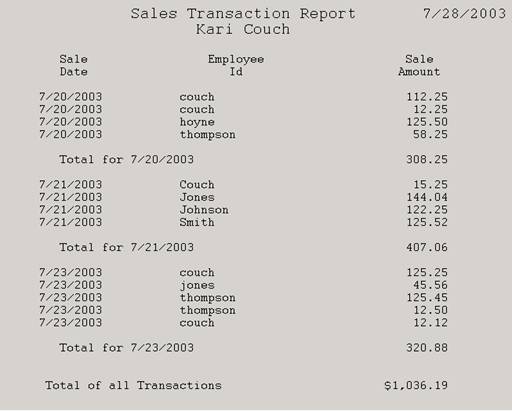
⊕
To handle control break logic you must do the following
♦
Establish a working variable to store the value of the key field for the current group.
♦
After inputting each record compare the record’s key field value to the stored key field value to see if a “break” has occurred.
If a “break” has occurred
Report summary information for the group just completed. If the key field value is to be used in the summary information you must use the value stored in the working variable.
Total for 7/23/2003 320.99
You might add any intermediate accumulators or counters to grand totals.
Reinitialize any accumulators or counters associated with the group
Save new key field value in the working variable
⊕
More things to consider.
♦
You must store the value stored in the key field of the first record in the working variable to prevent a break from happening at the beginning of the report. You could use a Boolean variable to indicate it is the first record
If blnFirstRecord = True then
Save key field value in working variable
Turn Boolean variable off
End if
♦
A“control break” happens at EOF because there are no more records for the last group. Since you will be reporting summary information in two places (when the key value changes and at EOF) you might consider putting the instructions that handle the control break in a general procedure and calling if from those two places.
Sat Feb 5 07:28:25 CST 2011
34
+ 11
+ 35
-----------------
80
|
|---|
10
+ 3
+ 4
+ 3
+ 9
+ 8
+ 4
+ 8
+ 9
+ 12
+ 10
----------------
80
|
|---|
Detail line
10
+ 10
+ 9
+ 20
+ 9
+ 3
+ 5
+ 3
+ 1
+ 10
------------------
80
When I code the print statement I take complete control of the spacing
(I will not use any commas or semicolons)
(34 spaces) 11 (35 spaces)
ABC Company
4 4 12
(10 + 3 spaces) Date(3 + 9 + 8 spaces) Name (8 + 9 spaces) Hours
Worked(10 spaces)
10 20 5
(10 spc) Xx/xx/xxxx (9 spc) x---x (9 + 3 spc) xx.xx (3 + 1 + 10 spc)
♦
For report heading
Print space(34) & "ABC Company"
♦
For Column headings
Print Space(13) & "Date" & Space(20) & "Name" & Space (17) & "Hours Worked"
♦
For Detail line
Print space(10) & strFixedDate & space(9) & strName & Space(12) &
strFixedHours
Note: For this problem I don't really have to worry about how many spaces
will be used in the right margin since the line will simply end with
that last character printed.
♦
The whole premise of this procedure is that you know exactly how much
space will be used for each column which means
1) you must use a mono-spaced font
2) you must use fixed length string when printing the column data
Discussed later or here -> Printing variable length fields in fixed
length columns
Once you have the general spacing it is just a matter of adding a space
here and removing a space there to make it "pretty"
Sat Feb 5 07:28:23 CST 2011
Untitled Document
Printer Object
⊕
Printer Object
♦
To control the default printer we use the Printer object.
♦
The print method is used to send output to the printer.
Printer.Print "My Phone List"
⊕
Positioning Output on the Printer
There are several options to choose from when controlling the spacing of
printed output. For our purposes the first two methods are the best choices.
♦
1) You can control the position of the output by using the Space()
function. The Space() function returns a string of spaces the length of the
integer passed to it
Both
Printer.Print Space(25) & "My Phone List" & vbCrLf _
Space(15) & "Name" & Space(10) & "Phone"
Printer.Print Space(25) & "My Phone List"
Printer.Print Space(15) & "Name" & Space(10) & "Phone"
My Phone List
Name Phone
♦
2) You can control the position of the output using the CurrentX
and CurrentY properties of the printer object.
The CurrentX property setting is 0 at an object's left edge, and the CurrentY
property setting is 0 at its top edge. Coordinates are expressed in twips or
the current unit of measurement. A twip is a unit of measurement equal to
1/20
of a printer's point. There are approximately 1440 twips to a inch.
For example
Printer.CurrentY = 14400
Printer.CurrentX = 6120
Printer.Print Printer.Page 'to print current page # at the bottom of an 8 ?
by 11 page
♦
3) Another way you can control the position of the output is by using
semicolons and commas.
position.
Code
Output produced
strName = "Joe Smith"
Printer.Print "Name "; strName 'Note – there is a space after the 'e’
in the string constant
Name Joe Smith
When you use commas the next item to print will print in the next print zone.
Print zones begin every 14 columns. The width of each column is an average of
the
width of all characters in the point size for the selected font.
Code
Output produced
Printer.Print "Name",,"Phone Number"
Name Phone Number
I suggest using commas and/or semicolons to begin with just to get the
information out to view. After successfully displaying the information
you could then determine the correct spacing and change the statements
to use the Space() function and concatenation.
⊕
Controlling Font and FontSize
When attempting to design the layout of a report the font size and font t
ype you choose will have a significant affect. Notice how the different fonts
require different amounts of horizontal space even
when the font size is the same in the following samples.
This is a sample of Courier New
This is a sample of Times New Roman
This is a sample of Arial Narrow
This is a sample of Arial
You can control the font type and size by setting the
Font and FontSize property of the printer object at
run time.
Printer.Font = "courier new"
Printer.FontSize = 12
♦
When controlling the way a report is formatted based on columns
and print positions you must use a monospaced font. A monospaced
font uses the same amount of horizontal space for every letter and character.
Courier New is a monospaced font.
This is a sample of Courier New
Wwwwwwwwwwwwwwwwwwwwwwwwwwwwwww
iiiiiiiiiiiiiiiiiiiiiiiiiiiiiii
In a font that is not monospaced the letter i requires less space than the
letter w.
This is a sample of Times New Roman
Wwwwwwwwwwwwwwwwwwwwwwwwwwwwwww
iiiiiiiiiiiiiiiiiiiiiiiiiiiiiii
⊕
Advancing to a New Page
♦
The NewPage method will advance to the top of the next page.
If Printer.CurrentY > 12960 Then 'to check for current position on
page. Printer.NewPage
Call NewPage
End If
To release the print file to the printer you use the EndDoc method
Printer.EndDoc
Sat Feb 5 07:28:24 CST 2011
Untitled Document
Printing Variable Length Data
When sending data to a fixed length output fields you
must ensure that the length of the data is appropriate.
For instance, if you design your report around a 20
character name field when you print the name it must use
all 20 characters or the information that follows
it will not be aligned properly. Also if you allow for a number
to be up to 99,999.99 and reserve 9 print positions you
must use all 9 positions. The following sample code illustrates
what happens when you print variable length data.
Do While Not EOF(1)
Input #1, strName, sngAmount
Print Space(10); strName; Space(5); FormatCurrency(sngAmount)
Loop
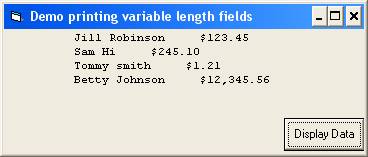
When you declare a variable length string with the following statement
Dim strName as string.
To ensure that the length of string data is always the same
you can use a fixed length string.
You declare a fixed length
string by specifying the amount of memory required in the Dim statement.
Dim strName as string * 20
Dim strName As String * 20
:
Do While Not EOF(1)
Input #1, strName, sngAmount
Print Space(10); strName; Space(5); FormatCurrency(sngAmount)
Loop
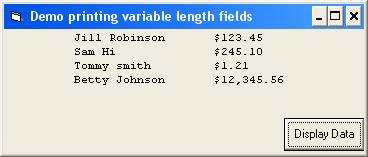
This is an improvement but there is more to do.
♦
If there were more fields to print following the dollar amounts
we would have the same problem as before
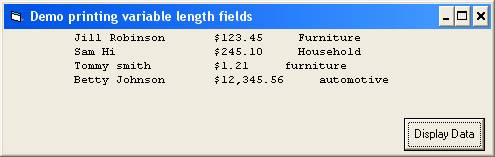
We can control the length of numeric output in a similar
way as we did the string data. The data type of the
formatted number printed is actually string because the
Format functions return string data types. We can store the
result of the Format in a fixed length string and then print the string.
Dim strName As String * 15
Dim strFormatedNumber As String * 9
:
Do While Not EOF(1)
Input #1, strName, sngAmount, strDepartment
strFormatedNumber = FormatCurrency(sngAmount)
Print Space(10); strName; Space(5); strFormatedNumber; _
Space(5); strDepartment
Loop
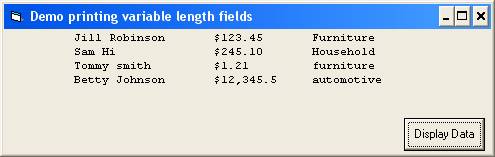
Notice the dollar amounts are left justified.
⊕
Right Justify a number
♦
Numbers should be right justified use RSet statement.
The RSet statement Right aligns a string within a string.
Rset strFormatedNumber = FormatCurrency(sngAmount)
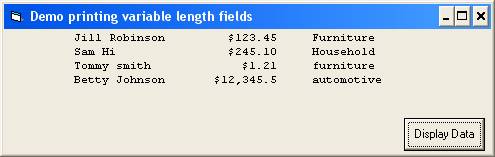
Untitled Document
Variable Arrays
Each time we read or input data into a variable the previous value read or inputted is destroyed.
♦
A variable can only hold one value at a time.
If we need to retain access to several previously inputted values we could read/input them into separate variables
Dim strName1 as string
Dim strName2 as string
Dim strName3 as string
- To use each of these variables we would need unique code for each
strName1 = txtName.text
print strName1
strName2 = txtName.text
print strName2
strName3 = txtName.text
print strName3
When we need to store several occurrences of the same type of data we use
Variable Arrays
A variable array is a group of variables of the same data type with the same name. You can use the same instructions to manipulate all the variables in the array by varying a subscript or index to the array.
Whenever we refer to a variable array we must qualify it with a subscript or Index
Print strName(1)
Print strName(3)
If we use constants for the subscript we are no better off than when we used different variable names.
We usually use an integer variable for a subscript
Print strName(intSub)
The value of the subscript indicates which strName we want to access.
⊕
Declare an Array
We must declare arrays before any reference can be made to it in code.
♦
To define a fixed length array
Dim variablename(n to n) as datatype
Dim variablename(n) as datatype
For Example
Dim strPhoneNum(1 to 50) as string
Dim strPhoneNum(0 to 49) as string
Dim strPhoneNum(49) as string
When you use the strPhoneNum(n to n) form of the declaration you are identifying the lowest and highest subscript value that will be used to access the array.
The standard way to declare arrays is.
Dim strPhoneNum(49) as string
The first element in the preceding array is referred to as strPhoneNum(0)
The second element is strPhoneNum(1)
The fiftieth is strPhoneNum(49)
The subscript indicates a displacement from the beginning of the arrays.
♦
IMPORTANT
You are responsible for staying within the bounds of your array. If your subscript becomes too large, greater than the number of array entries or too small, less than 0 you will get an error message
Subscript out of range
♦
You must always keep track of your subscript.
⊕
There are four basic things we do with arrays
1. Initialize or load values into an array from using constants, user input or from a file.
2. Dump or printout the contents of the array.
3. Lookup or search an array for a particular element.
4. Change an array element
♦
To load values into an array from an InputBox
Dim strNames(24) As String
Dim intIndex As Integer
intIndex = 0
strNames(intIndex) = InputBox("enter a name, 'quit' to quit")
Do While LCase(strNames(intIndex)) <> "quit"
intIndex = intIndex + 1
strNames(intIndex) = InputBox("enter a name, 'quit' to quit")
Loop
Print "names in array "; intIndex
♦
To dump the values stored in the previous code -
intIndex = 0
Do While LCase(strNames(intIndex)) <> "quit"
Print strNames(intIndex)
intIndex = intIndex + 1
Loop
Untitled Document
Searching an Array
♦
There are four basic things we do with arrays
1. Initialize or load values into an array from using constants, user input or from a file. (Discussed on previous web page.)
2. Dump or printout the contents of the array. (Discussed on previous web page.)
3. Lookup or search an array for a particular element.
4. Change an array element
When writing code to lookup or search an array for a particular element
you can use a loop to work your way through the array, beginning with
the first element and then moving on to the second element, and then
the third, etc.
♦
The loop will be satisfied
when you find what you are looking for
OR when you know that you will not find what you are looking for.
If the array IS in order by the field you are looking for you know the value you are searching for does not exist in the array once you reach an array value > than the value you are looking for.
If the array IS NOT in order by the field you are looking for you know the value you are searching for does not exist in the array once you reach either
The end of the array
The last value stored in the array (the array may be declared to hold up to 25 elements but only 15 elements have actually been loaded into the array.
The following code scrap will search an unordered array for the value stored in strSearchString. It compares the search string to each element in the array until
§ it finds a match OR
§ it finds an empty string (which we will assume means there are no other entries in the array) OR
§ it has looked at all 25 elements.
Dim strNames(24) As String
:
:
Do While strSearchString <> strNames(intindex) And strNames(intindex) <> “” And intindex < 24
intindex = intindex + 1
Loop
If strSearchString = strNames(intindex) Then
MsgBox strSearchString & " was found at location " & intindex
Else
MsgBox strSearchString & " not found."
End If
Sat Feb 5 07:28:24 CST 2011
Untitled Document
VB Message Box Function
♦
A MsgBox can by used to communicate with the user. It can be used to
Indicate invalid data entry
Confirm an action
Warn of possible consequence of the user action
Keep the user informed
♦
The MsgBox can be used as a statement or a function
The MsgBox function allows the user to indicate a preferred action by clicking a button.
The format of the MsgBox function
intAnswer = MsgBox (message, [buttons], [title])
The buttons argument is optional and when used indicates which of the seven different buttons than can be displayed in the message box will be used. (ok, cancel, abort, retry, ignore, yes, or no). OK alone is the default.
It also tells what icon should be displayed. (None, red X, balloon ?, !, or balloon I )
The buttons argument is the sum of the desired properties.
For example if you want the yes and no buttons to show (4) and the ? in a balloon (32), the buttons argument = 36.
The title argument is optional and if used will be displayed in the title bar of the message box.
♦
All message boxes are modal. That is, the user must respond to the box to continue.
♦
You may use built in Visual Basic constants for the buttons argument
The buttons argument settings are:
Constant
Value
Description
vbOKOnly
0
Display OK button only.
vbOKCancel
1
Display OK and Cancel buttons.
vbAbortRetryIgnore
2
Display Abort, Retry, and Ignore buttons.
vbYesNoCancel
3
Display Yes, No, and Cancel buttons.
vbYesNo
4
Display Yes and No buttons.
vbRetryCancel
5
Display Retry and Cancel buttons.
vbCritical
16
Display Critical Message icon.
vbQuestion
32
Display Warning Query icon.
vbExclamation
48
Display Warning Message icon.
vbInformation
64
Display Information Message icon.
vbDefaultButton1
0
First button is default.
vbDefaultButton2
256
Second button is default.
vbDefaultButton3
512
Third button is default.
vbDefaultButton4
768
Fourth button is default.
vbApplicationModal
0
Application modal; the user must respond to the message box before continuing work in the current application.
vbSystemModal
4096
System modal; all applications are suspended until the user responds to the message box.
vbMsgBoxHelpButton
16384
Adds Help button to the message box
VbMsgBoxSetForeground
65536
Specifies the message box window as the foreground window
vbMsgBoxRight
524288
Text is right aligned
vbMsgBoxRtlReading
1048576
Specifies text should appear as right-to-left reading on Hebrew and Arabic systems
The first group of values (0–5) describes the number and type of buttons displayed in the dialog box;
the second group (16, 32, 48, 64) describes the icon style;
the third group (0, 256, 512) determines which button is the default;
and the fourth group (0, 4096) determines the modality of the message box.
When adding numbers to create a final value for the buttons argument, use only one number from each group.
The MsgBox function returns a value to indicate which button the user clicked. If you use any button other than the OK button you must provide an integer variable to place the return value in.
An Example:
Dim intAnswer as integer
intAnswer = msgbox(“Are you sure”, vbYesNo + vbQuestion)
If intAnswer = 7 then
Constant
Value
vbOK
1
vbCancel
2
vbAbort
3
vbRetry
4
vbIgnore
5
vbYes
6
vbNo
7
If intAnswer = vbNo then
Sat Feb 5 07:28:25 CST 2011
Untitled Document
Programmer Defined Functions
A function is a procedure which returns a single value. We have used many built-in functions
lblAmount.Caption = FormatCurrency(sngAmount,0)
sngAmount = Val(txtAmount.text)
if IsNumeric(txtAmount.text)
In Visual Basic the header for a function looks like
Public Function FunctionName([arguments]) [As type]
:
:
FunctionName = (some value)
End Function
Public Function Square(ByVal intNum as Integer) as long ‘ return data type
‘To return a value you make the name of the function = the return value Square = intNum ^ 2
End Function
lngAnswer = Square(intNum)
Sat Feb 5 07:28:25 CST 2011
Untitled Document
Control Break Logic
Detail lines contain data from the records in a file...one line per record. The detail lines can be grouped by a key field and summary information about the group may be printed when ever a Control Break occurs.
What is a “Control break” ? When detail lines are reported grouped in order by a key field (salesperson number, department number, date) and there is a change in the key field a control break occurs. For instance, a file containing records that represent individual sales might be sorted by date. A report lists all the sales made on a particular date and then displays a total for all sales on that date. Such a report is said to break on transaction date. This means that there is a “break” in the listing when the date changes.
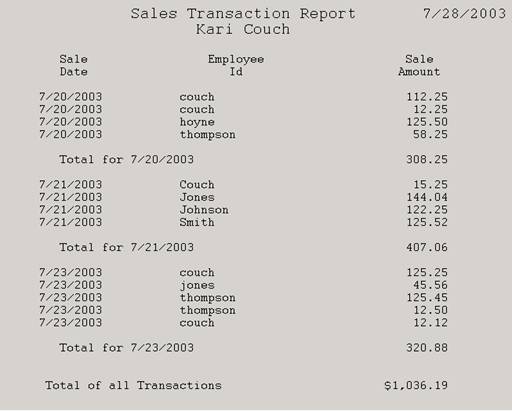
⊕
To handle control break logic you must do the following
♦
Establish a working variable to store the value of the key field for the current group.
♦
After inputting each record compare the record’s key field value to the stored key field value to see if a “break” has occurred.
If a “break” has occurred
Report summary information for the group just completed. If the key field value is to be used in the summary information you must use the value stored in the working variable.
Total for 7/23/2003 320.99
You might add any intermediate accumulators or counters to grand totals.
Reinitialize any accumulators or counters associated with the group
Save new key field value in the working variable
⊕
More things to consider.
♦
You must store the value stored in the key field of the first record in the working variable to prevent a break from happening at the beginning of the report. You could use a Boolean variable to indicate it is the first record
If blnFirstRecord = True then
Save key field value in working variable
Turn Boolean variable off
End if
♦
A“control break” happens at EOF because there are no more records for the last group. Since you will be reporting summary information in two places (when the key value changes and at EOF) you might consider putting the instructions that handle the control break in a general procedure and calling if from those two places.
Sat Feb 5 07:28:25 CST 2011
10
+ 10
+ 9
+ 20
+ 9
+ 3
+ 5
+ 3
+ 1
+ 10
------------------
80
|
|---|
When I code the print statement I take complete control of the spacing (I will not use any commas or semicolons)
(34 spaces) 11 (35 spaces)
ABC Company
4 4 12
(10 + 3 spaces) Date(3 + 9 + 8 spaces) Name (8 + 9 spaces) Hours
Worked(10 spaces)
10 20 5
(10 spc) Xx/xx/xxxx (9 spc) x---x (9 + 3 spc) xx.xx (3 + 1 + 10 spc)
|
|---|
Print space(34) & "ABC Company"
Print Space(13) & "Date" & Space(20) & "Name" & Space (17) & "Hours Worked"
Print space(10) & strFixedDate & space(9) & strName & Space(12) &
Note: For this problem I don't really have to worry about how many spaces will be used in the right margin since the line will simply end with that last character printed.
1) you must use a mono-spaced font
2) you must use fixed length string when printing the column data
| Discussed later or here -> Printing variable length fields in fixed
length columns
|
⊕ Printer Object♦ To control the default printer we use the Printer object.♦ The print method is used to send output to the printer.
⊕ Positioning Output on the PrinterThere are several options to choose from when controlling the spacing of printed output. For our purposes the first two methods are the best choices.♦ 1) You can control the position of the output by using the Space() function. The Space() function returns a string of spaces the length of the integer passed to itBoth
♦
2) You can control the position of the output using the CurrentX
and CurrentY properties of the printer object.
The CurrentX property setting is 0 at an object's left edge, and the CurrentY
property setting is 0 at its top edge. Coordinates are expressed in twips or
the current unit of measurement. A twip is a unit of measurement equal to
1/20
of a printer's point. There are approximately 1440 twips to a inch.
For example
♦
3) Another way you can control the position of the output is by using
semicolons and commas.
position.
When you use commas the next item to print will print in the next print zone. Print zones begin every 14 columns. The width of each column is an average of the width of all characters in the point size for the selected font.
I suggest using commas and/or semicolons to begin with just to get the information out to view. After successfully displaying the information you could then determine the correct spacing and change the statements to use the Space() function and concatenation.⊕ Controlling Font and FontSizeWhen attempting to design the layout of a report the font size and font t ype you choose will have a significant affect. Notice how the different fonts require different amounts of horizontal space even when the font size is the same in the following samples.
You can control the font type and size by setting the
Font and FontSize property of the printer object at
run time.
|
|---|
| Wwwwwwwwwwwwwwwwwwwwwwwwwwwwwww |
| iiiiiiiiiiiiiiiiiiiiiiiiiiiiiii |
In a font that is not monospaced the letter i requires less space than the letter w.
This is a sample of Times New Roman
| Wwwwwwwwwwwwwwwwwwwwwwwwwwwwwww | |||||||||||||||||||||||||||||||||||||||||||||||||||||||||||||||||||||||||||||||||||||||||||||||||||||||||||||||||||||||||||||||||||||||||||||||
iiiiiiiiiiiiiiiiiiiiiiiiiiiiiii
⊕ Advancing to a New Page ♦
The NewPage method will advance to the top of the next page.
|
Printer.EndDoc |
|---|
| Printing Variable Length Data |
|---|
When sending data to a fixed length output fields you
must ensure that the length of the data is appropriate.
For instance, if you design your report around a 20
character name field when you print the name it must use
all 20 characters or the information that follows
it will not be aligned properly. Also if you allow for a number
to be up to 99,999.99 and reserve 9 print positions you
must use all 9 positions. The following sample code illustrates
what happens when you print variable length data.
Do While Not EOF(1)
Input #1, strName, sngAmount
Print Space(10); strName; Space(5); FormatCurrency(sngAmount)
Loop
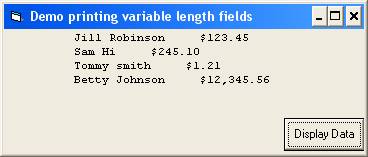
Do While Not EOF(1)
Input #1, strName, sngAmount
Print Space(10); strName; Space(5); FormatCurrency(sngAmount)
Loop
|
|---|
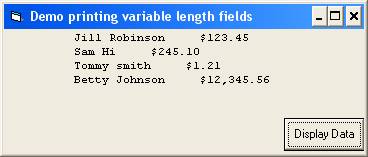
When you declare a variable length string with the following statement
Dim strName as string.
Dim strName as string. |
|---|
To ensure that the length of string data is always the same you can use a fixed length string.
You declare a fixed length string by specifying the amount of memory required in the Dim statement.
Dim strName as string * 20 |
|---|
Dim strName As String * 20
:
Do While Not EOF(1)
Input #1, strName, sngAmount
Print Space(10); strName; Space(5); FormatCurrency(sngAmount)
Loop
|
|---|
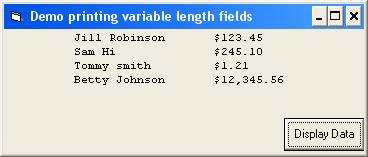
This is an improvement but there is more to do.
♦
If there were more fields to print following the dollar amounts
we would have the same problem as before
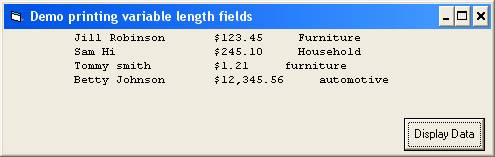
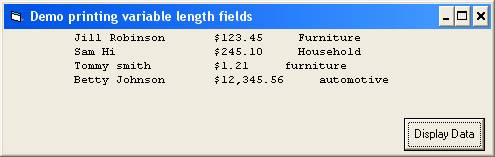
We can control the length of numeric output in a similar
way as we did the string data. The data type of the
formatted number printed is actually string because the
Format functions return string data types. We can store the
result of the Format in a fixed length string and then print the string.
Dim strName As String * 15
Dim strFormatedNumber As String * 9
:
Do While Not EOF(1)
Input #1, strName, sngAmount, strDepartment
strFormatedNumber = FormatCurrency(sngAmount)
Print Space(10); strName; Space(5); strFormatedNumber; _
Space(5); strDepartment
Loop
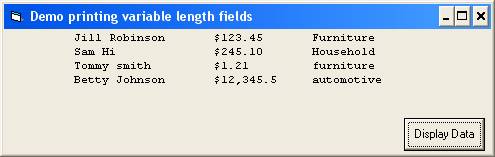
Notice the dollar amounts are left justified.
Dim strName As String * 15
Dim strFormatedNumber As String * 9
:
Do While Not EOF(1)
Input #1, strName, sngAmount, strDepartment
strFormatedNumber = FormatCurrency(sngAmount)
Print Space(10); strName; Space(5); strFormatedNumber; _
Space(5); strDepartment
Loop
|
|---|
⊕ Right Justify a number
♦ Numbers should be right justified use RSet statement.
The RSet statement Right aligns a string within a string.
Rset strFormatedNumber = FormatCurrency(sngAmount) |
|---|
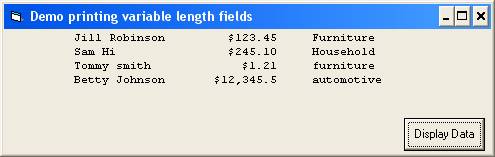
| Variable Arrays |
|---|
Each time we read or input data into a variable the previous value read or inputted is destroyed.
♦ A variable can only hold one value at a time.
- To use each of these variables we would need unique code for each
strName1 = txtName.text print strName1 strName2 = txtName.text print strName2 strName3 = txtName.text print strName3
If we need to retain access to several previously inputted values we could read/input them into separate variables
Dim strName1 as string
Dim strName2 as string
Dim strName3 as string
Dim strName1 as string Dim strName2 as string Dim strName3 as string |
|---|
When we need to store several occurrences of the same type of data we use
Variable Arrays |
|---|
A variable array is a group of variables of the same data type with the same name. You can use the same instructions to manipulate all the variables in the array by varying a subscript or index to the array.
Whenever we refer to a variable array we must qualify it with a subscript or Index
Print strName(1)
Print strName(3)
Print strName(1) Print strName(3) |
|---|
If we use constants for the subscript we are no better off than when we used different variable names.
We usually use an integer variable for a subscript
Print strName(intSub)
Print strName(intSub) |
|---|
The value of the subscript indicates which strName we want to access.
⊕ Declare an Array
We must declare arrays before any reference can be made to it in code.
♦
To define a fixed length array
Dim variablename(n to n) as datatype
Dim variablename(n) as datatype
Dim variablename(n to n) as datatype |
|---|
Dim variablename(n) as datatype |
|---|
For Example
Dim strPhoneNum(1 to 50) as string
Dim strPhoneNum(0 to 49) as string
Dim strPhoneNum(49) as string
Dim strPhoneNum(1 to 50) as string Dim strPhoneNum(0 to 49) as string Dim strPhoneNum(49) as string |
|---|
When you use the strPhoneNum(n to n) form of the declaration you are identifying the lowest and highest subscript value that will be used to access the array.
The standard way to declare arrays is.
Dim strPhoneNum(49) as string
Dim strPhoneNum(49) as string |
|---|
The first element in the preceding array is referred to as strPhoneNum(0)
| The second element is strPhoneNum(1)
| The fiftieth is strPhoneNum(49)
| The subscript indicates a displacement from the beginning of the arrays.
| |
|---|
♦ IMPORTANT
You are responsible for staying within the bounds of your array. If your subscript becomes too large, greater than the number of array entries or too small, less than 0 you will get an error message
Subscript out of range
Subscript out of range |
|---|
♦ You must always keep track of your subscript.
⊕ There are four basic things we do with arrays
1. Initialize or load values into an array from using constants, user input or from a file.
| 2. Dump or printout the contents of the array.
| 3. Lookup or search an array for a particular element.
| 4. Change an array element
| |
|---|
♦ To load values into an array from an InputBox
Dim strNames(24) As String
Dim intIndex As Integer
intIndex = 0
strNames(intIndex) = InputBox("enter a name, 'quit' to quit")
Do While LCase(strNames(intIndex)) <> "quit"
intIndex = intIndex + 1
strNames(intIndex) = InputBox("enter a name, 'quit' to quit")
Loop
Print "names in array "; intIndex
|
|---|
♦ To dump the values stored in the previous code -
intIndex = 0
Do While LCase(strNames(intIndex)) <> "quit"
Print strNames(intIndex)
intIndex = intIndex + 1
Loop
|
|---|
| Searching an Array |
|---|
♦ There are four basic things we do with arrays
1. Initialize or load values into an array from using constants, user input or from a file. (Discussed on previous web page.)
|
2. Dump or printout the contents of the array. (Discussed on previous web page.)
|
3. Lookup or search an array for a particular element.
|
4. Change an array element
| |
|---|
When writing code to lookup or search an array for a particular element you can use a loop to work your way through the array, beginning with the first element and then moving on to the second element, and then the third, etc.
♦
The loop will be satisfied
when you find what you are looking for
OR when you know that you will not find what you are looking for.
when you find what you are looking for
| OR when you know that you will not find what you are looking for.
| |
|---|
If the array IS in order by the field you are looking for you know the value you are searching for does not exist in the array once you reach an array value > than the value you are looking for.
If the array IS NOT in order by the field you are looking for you know the value you are searching for does not exist in the array once you reach either
The end of the array
The last value stored in the array (the array may be declared to hold up to 25 elements but only 15 elements have actually been loaded into the array.
The end of the array
| The last value stored in the array (the array may be declared to hold up to 25 elements but only 15 elements have actually been loaded into the array.
| |
|---|
The following code scrap will search an unordered array for the value stored in strSearchString. It compares the search string to each element in the array until
§ it finds a match OR
§ it finds an empty string (which we will assume means there are no other entries in the array) OR
§ it has looked at all 25 elements.
Dim strNames(24) As String
:
:
Do While strSearchString <> strNames(intindex) And strNames(intindex) <> “” And intindex < 24
intindex = intindex + 1
Loop
If strSearchString = strNames(intindex) Then
MsgBox strSearchString & " was found at location " & intindex
Else
MsgBox strSearchString & " not found."
End If
§ it finds a match OR
§ it finds an empty string (which we will assume means there are no other entries in the array) OR
§ it has looked at all 25 elements.
Dim strNames(24) As String
:
:
Do While strSearchString <> strNames(intindex) And strNames(intindex) <> “” And intindex < 24
intindex = intindex + 1
Loop
If strSearchString = strNames(intindex) Then
MsgBox strSearchString & " was found at location " & intindex
Else
MsgBox strSearchString & " not found."
End If
|
|---|
| VB Message Box Function |
|---|
♦
A MsgBox can by used to communicate with the user. It can be used to
Indicate invalid data entry
Confirm an action
Warn of possible consequence of the user action
Keep the user informed
Indicate invalid data entry
| Confirm an action
| Warn of possible consequence of the user action
| Keep the user informed
| |
|---|
♦ The MsgBox can be used as a statement or a function
The MsgBox function allows the user to indicate a preferred action by clicking a button.
The format of the MsgBox function
intAnswer = MsgBox (message, [buttons], [title]) |
|---|
The buttons argument is optional and when used indicates which of the seven different buttons than can be displayed in the message box will be used. (ok, cancel, abort, retry, ignore, yes, or no). OK alone is the default.
It also tells what icon should be displayed. (None, red X, balloon ?, !, or balloon I )
The buttons argument is the sum of the desired properties.
For example if you want the yes and no buttons to show (4) and the ? in a balloon (32), the buttons argument = 36.
The title argument is optional and if used will be displayed in the title bar of the message box.
♦ All message boxes are modal. That is, the user must respond to the box to continue.
♦ You may use built in Visual Basic constants for the buttons argument
The buttons argument settings are:
| Constant | Value | Description
| vbOKOnly
| 0
| Display OK button only.
| vbOKCancel
| 1
| Display OK and Cancel buttons.
| vbAbortRetryIgnore
| 2
| Display Abort, Retry, and Ignore buttons.
| vbYesNoCancel
| 3
| Display Yes, No, and Cancel buttons.
| vbYesNo
| 4
| Display Yes and No buttons.
| vbRetryCancel
| 5
| Display Retry and Cancel buttons.
| vbCritical
| 16
| Display Critical Message icon.
| vbQuestion
| 32
| Display Warning Query icon.
| vbExclamation
| 48
| Display Warning Message icon.
| vbInformation
| 64
| Display Information Message icon.
| vbDefaultButton1
| 0
| First button is default.
| vbDefaultButton2
| 256
| Second button is default.
| vbDefaultButton3
| 512
| Third button is default.
| vbDefaultButton4
| 768
| Fourth button is default.
| vbApplicationModal
| 0
| Application modal; the user must respond to the message box before continuing work in the current application.
| vbSystemModal
| 4096
| System modal; all applications are suspended until the user responds to the message box.
| vbMsgBoxHelpButton
| 16384
| Adds Help button to the message box
| VbMsgBoxSetForeground
| 65536
| Specifies the message box window as the foreground window
| vbMsgBoxRight
| 524288
| Text is right aligned
| vbMsgBoxRtlReading
| 1048576
| Specifies text should appear as right-to-left reading on Hebrew and Arabic systems
| |
|---|
The first group of values (0–5) describes the number and type of buttons displayed in the dialog box;
| the second group (16, 32, 48, 64) describes the icon style;
| the third group (0, 256, 512) determines which button is the default;
| and the fourth group (0, 4096) determines the modality of the message box.
| When adding numbers to create a final value for the buttons argument, use only one number from each group.
| |
|---|
The MsgBox function returns a value to indicate which button the user clicked. If you use any button other than the OK button you must provide an integer variable to place the return value in.
An Example:
Dim intAnswer as integer intAnswer = msgbox(“Are you sure”, vbYesNo + vbQuestion) If intAnswer = 7 then |
|---|
| Constant | Value
| vbOK
| 1
| vbCancel
| 2
| vbAbort
| 3
| vbRetry
| 4
| vbIgnore
| 5
| vbYes
| 6
| vbNo
| 7
| |
|---|
| Programmer Defined Functions |
|---|
A function is a procedure which returns a single value. We have used many built-in functions
lblAmount.Caption = FormatCurrency(sngAmount,0)
sngAmount = Val(txtAmount.text)
if IsNumeric(txtAmount.text)
lblAmount.Caption = FormatCurrency(sngAmount,0) sngAmount = Val(txtAmount.text) if IsNumeric(txtAmount.text) |
|---|
In Visual Basic the header for a function looks like
Public Function FunctionName([arguments]) [As type]
:
:
FunctionName = (some value)
End Function
Public Function Square(ByVal intNum as Integer) as long ‘ return data type
‘To return a value you make the name of the function = the return value Square = intNum ^ 2
End Function
lngAnswer = Square(intNum)
Public Function FunctionName([arguments]) [As type]
:
:
FunctionName = (some value)
End Function
|
|---|
Public Function Square(ByVal intNum as Integer) as long ‘ return data type
‘To return a value you make the name of the function = the return value Square = intNum ^ 2
End Function
|
|---|
lngAnswer = Square(intNum) |
|---|
| Control Break Logic |
|---|
Detail lines contain data from the records in a file...one line per record. The detail lines can be grouped by a key field and summary information about the group may be printed when ever a Control Break occurs.
What is a “Control break” ? When detail lines are reported grouped in order by a key field (salesperson number, department number, date) and there is a change in the key field a control break occurs. For instance, a file containing records that represent individual sales might be sorted by date. A report lists all the sales made on a particular date and then displays a total for all sales on that date. Such a report is said to break on transaction date. This means that there is a “break” in the listing when the date changes.
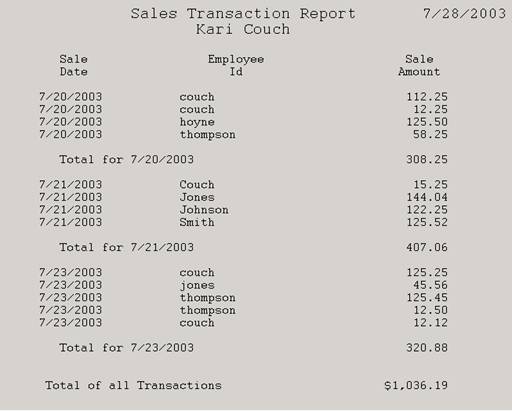
⊕ To handle control break logic you must do the following
♦ Establish a working variable to store the value of the key field for the current group.
♦ After inputting each record compare the record’s key field value to the stored key field value to see if a “break” has occurred.
If a “break” has occurred
Report summary information for the group just completed. If the key field value is to be used in the summary information you must use the value stored in the working variable.
Total for 7/23/2003 320.99
You might add any intermediate accumulators or counters to grand totals.
Reinitialize any accumulators or counters associated with the group
Save new key field value in the working variable
Report summary information for the group just completed. If the key field value is to be used in the summary information you must use the value stored in the working variable.
| ||
|---|---|---|
You might add any intermediate accumulators or counters to grand totals.
| Reinitialize any accumulators or counters associated with the group
| Save new key field value in the working variable
| |
⊕ More things to consider.
♦
You must store the value stored in the key field of the first record in the working variable to prevent a break from happening at the beginning of the report. You could use a Boolean variable to indicate it is the first record
If blnFirstRecord = True then
Save key field value in working variable
Turn Boolean variable off
End if
If blnFirstRecord = True then Save key field value in working variable Turn Boolean variable off End if |
|---|